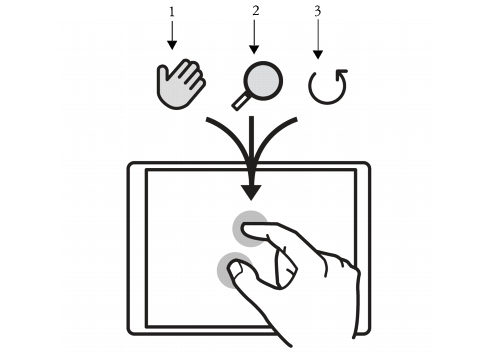
Quick links to procedures on this page:
• |
• |
Corel Painter has enhanced multi-touch support for Wacom Intuos 5 touch tablets. You can now simultaneously pan, rotate, and zoom the canvas. This provides a seamless and responsive way of positioning and navigating the canvas. For example, you can rotate and move the canvas at the same time by moving two fingers in a circular motion while simultaneously swiping them across the tablet. You can also rotate and zoom by moving two fingers in a circular motion while simultaneously pinching the fingers together, or pulling them apart. In addition, you can quickly restore the canvas position, rotation, and zoom level.
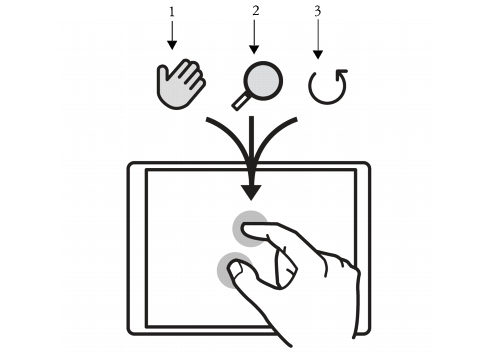
You can simultaneously perform panning (1), zooming (2), and rotating (3).
In addition, you now have the ability to change the reference point, which is the point around which rotating and zooming takes place. If you’re not using a multi-touch tablet, by default the reference point is located at the center of the image. However, when using a multi-touch tablet, the reference point changes depending on the finger positions. Corel Painter sets the reference point at the center of the space that’s between your two fingers.
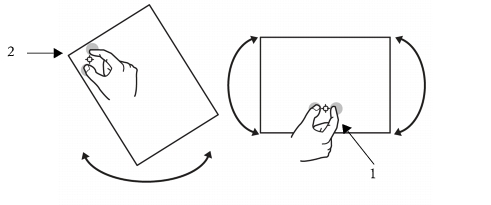
Changing the finger positions from the center of the image (1) allows you to move the reference point (2).
The enhanced multi-touch featured is enabled by default, but you can disable the feature.
| To restore the canvas position, rotation, and zoom level |
• |
Double-tap two fingers simultaneously on the tablet.
|
| To disable multi-touch support |
1 |
Do one of the following:
|
• |
(Mac OS) Choose Corel Painter 12 menu |
• |
(Windows) Choose Edit |
2 |
Disable the Enable Multi-Touch check box.
|
|
|
Copyright 2012 Corel Corporation. All rights reserved.