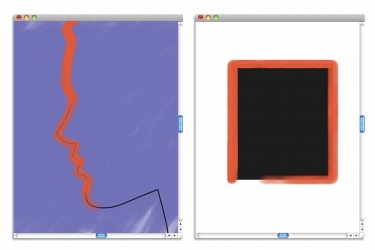
Quick links to procedures on this page:
• |
• |
You can automatically align a brushstroke to a path or the edge of a shape. You do this by determining the tolerance area, that is, how close the brushstroke must be to the path or shape for automatic alignment to occur. If the brushstroke is within the tolerance area, the brushstroke snaps to the path or shape; if the brushstroke is outside of the tolerance area, no brushstroke is applied.
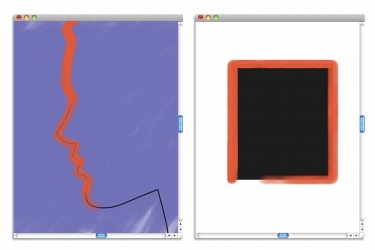
You can align brushstrokes to paths (left) and to shapes (right).
| To align a brushstroke to a path or shape |
1 |
Click the Brush Selector on the Brush Selector bar.
|
2 |
In the Brush Library panel, click a brush category and a brush variant.
|
3 |
On the property bar, click the Align Brush to Path button |
Brushstrokes within the tolerance area of a path or shape are automatically aligned. |
If there are multiple shapes within the tolerance area, the brushstroke is
aligned to the shape on the selected layer.
|
| To set the tolerance area for brushstroke alignment |
1 |
Choose one of the following:
|
• |
(Mac OS) Corel Painter 12 |
• |
(Windows) Edit |
2 |
In the Preferences list of categories, click General.
|
3 |
In the Align to Path area, type a number in the Tolerance box.
|
The tolerance area is measured in pixels and must be between 1 and 999. |
Corel Painter computed brushes allow media to build up or “pool” when you move a brush slowly. Pooling creates very realistic strokes, especially with airbrushes. You can also cause media to pool by simply touching and pausing with the selected brush.
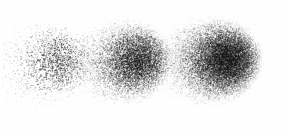
With an airbrush, paint pools when you pause in a stroke for 1 second (left), 4 seconds (middle), and 7 seconds (right).
| To enable media pooling |
1 |
Choose Window |
2 |
Enable the Continuous Time Deposition check box.
|
When the Continuous Time Deposition check box is disabled, you must move
the brush (even just slightly) to cause media to be deposited.
|
|
|
Copyright 2012 Corel Corporation. All rights reserved.