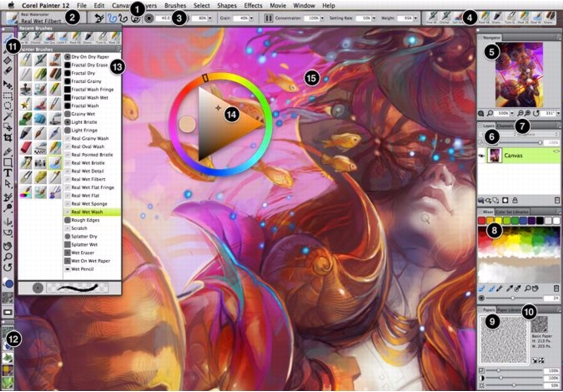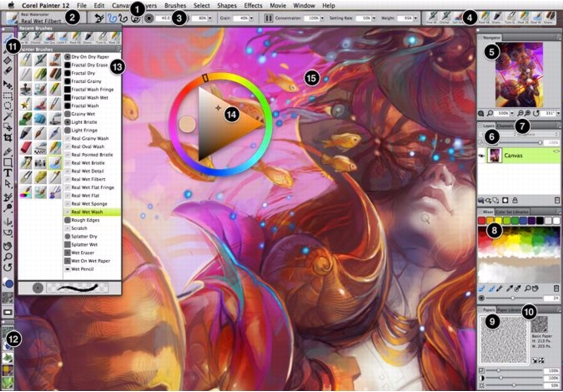|
Part
|
Description
|
|
1. Menu bar
|
Lets you access tools and features using pull-down menu options
|
|
2. Brush Selector bar
|
Lets you open the Brush Library panel to choose a brush category and variant. It also allows you to open and manage brush libraries.
|
|
3. Property bar
|
Displays commands that relate to the active tool or object. For example, when the Fill tool is active, the fill property bar displays commands for filling selected areas.
|
|
4. Recent brushes bar
|
Displays the most recently used brushes
|
|
5. Navigator panel
|
Lets you navigate in the document window, change the magnification level, and access various document viewing options, such as Tracing Paper and Drawing Modes
|
|
6. Layers panel
|
Lets you manage the hierarchy of layers and includes controls for creating, selecting, hiding, locking, deleting, naming, and grouping layers
|
|
7. Channels panel
|
Lets you manage channels and includes controls for creating, hiding, inverting, deleting, loading, and saving channels
|
|
8. Mixer pad panel
|
Lets you blend colors together to create a new colors
|
|
9. Papers panel
|
Lets you create, modify, and apply paper textures
|
|
10. Paper Libraries panel
|
Lets you access the Paper libraries so you can apply them to the canvas. You can also mange and organize the Paper libraries.
|
|
11. Toolbox
|
Lets you access tools for creating, filling, and modifying an image
|
|
12. Media Selector bar
|
Gives you quick access to the following media library panels: patterns, gradients, nozzles, weaves, and looks
|
|
13. Brush Library panel
|
Lets you choose a brush from the currently selected brush library. It also allows you to organize and display brushes in various ways.
|
|
14. Temporal Color palette
|
Lets you select a color
|
|
15. Canvas
|
The canvas is the rectangular work area inside the drawing window whose size determines the size of the image you create. The canvas acts as the image background and, unlike a layer, it is always locked.
|