Displaying and editing photo information
The Info palette in the Manage workspace lets you view, add, and edit information about your photos, such as the filename, size, and creation date, as well as EXIF and IPTC metadata. You can also add tags, captions, and apply star ratings to photos. For more information about adding tags, see Adding keyword tags to images. Adding and updating photo information makes it easier to organize and search for your photos. For example, you can search by caption text.
At the top of the Info palette there is a camera-style display that helps you quickly review the camera settings were used for the selected photo.
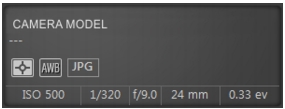
|
White Balance Symbols
|
|
|
|
|---|---|---|---|
| |
Custom
|
|
Flash
|
| |
Daylight
|
|
Overcast
|
| |
Fluorescent
|
|
Shade
|
| |
Tungsten
|
|
Partial metering
|
| |
Auto-white balance
|
|
|
|
Metering Symbols
|
|
|
|
|---|---|---|---|
| |
Custom metering
|
|
Spot metering
|
| |
Averaged metering
|
|
Multi-spot metering
|
| |
Center-weighted metering
|
|
Pattern metering
|
| To display or hide the Info palette |
Manage workspace
• |
On the Organizer toolbar, click the Image Information button |
| To assign a rating to one or more images |
Manage workspace
1 |
Select one or more thumbnails.
|
2 |
In the Info palette, click a star, starting from left to right, to set a
Rating. For example, if you want to assign a five-star rating, click
the right-most star and all stars will be selected.
|
| To remove the rating of an image |
Manage workspace
• |
Right-click a thumbnail, choose Rating, and the number of stars
that are currently assigned to the image. For example, to remove
the rating of a three-star image, you would choose Rating |
| To add a caption to one or more images |
Manage workspace
1 |
Select a thumbnail.
|
2 |
In the Info palette, click the General tab, and type text in the
Caption box.
|
| To delete a caption from one or more images |
Manage workspace
1 |
Select on or more thumbnails that have the same caption text.
|
2 |
In the Info palette, click the General tab.
|
3 |
Highlight the text you want to delete in the Caption box.
|
4 |
Press Delete.
|
| To view advanced image information |
Manage workspace
• |
In the Info palette, click the EXIF or IPTC tab.
|
The EXIF or IPTC data for the image appears. |
You can edit only the EXIF or IPTC data that have entry fields. |