Rotating images
You can rotate an image by 90 degrees to change its orientation to landscape (horizontal) or portrait (vertical). If your camera contains sensors that tag photos taken in portrait orientation, your photos are automatically rotated to the correct orientation.
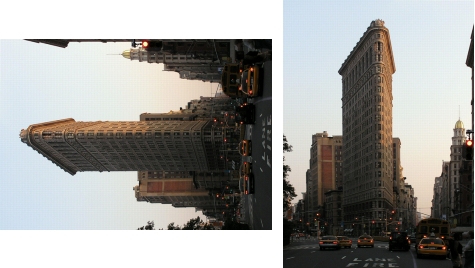
You can rotate an image in Corel PaintShop Pro.
You can also rotate an image to any angle by specifying a degree of rotation or by rotating it interactively on the canvas. For information about rotating an image to straighten it according to reference points within the image, such as the horizon, see Straightening images.
You can also use the Manage workspace to apply lossless rotation to JPEG images while retaining all of the original image data.
| To rotate an image |
Edit workspace
• |
Select an image, and perform a task from the following table.
|
You can also rotate an image by clicking the Rotate Right |
If you want to change the center of rotation before you
interactively rotate the image, hold down Ctrl, and drag the
rotation pivot point (the circle at the center of the image) to a
new position.
|