Using the Camera RAW Lab
The Camera RAW Lab lets you develop a RAW image by saving a variety of processing settings. After processing a RAW image, you can leave it as a read-only RAW file, or open it in the Edit workspace and save it to a different file format, such as JPEG, GIF, or PNG.
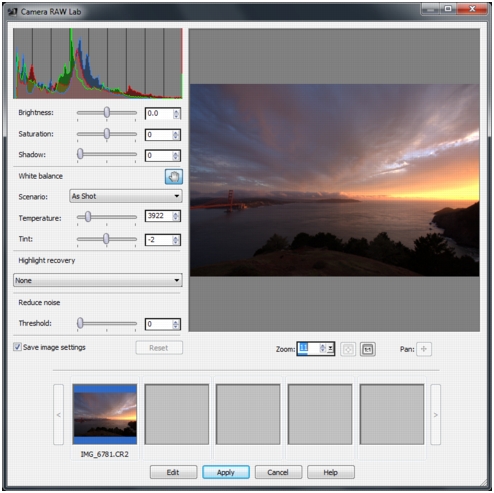
Watch a video: Camera RAW Lab
| To launch the Camera RAW Lab |
• |
Do one of the following:
|
• |
In the Manage workspace, select File |
• |
In the Edit workspace, drag a thumbnail from the Organizer
palette to the image window, or double-click the thumbnail.
|
The Camera RAW Lab dialog box opens with the image. |
| To adjust settings for a RAW photo |
1 |
In the Camera RAW Lab dialog box, do any of the following:
|
• |
Drag the Brightness, Saturation, or Shadow sliders for a quick
overall image adjustment.
|
• |
In the White balance area, adjust color by clicking a preset
lighting option from the Scenario drop-list, or by clicking the
preview area to set the white point with the Dropper tool. You
can also adjust or fine-tune color with the Temperature and Tint
sliders.
|
• |
In the Highlight recovery area, click an option in the drop-list.
Highlight recovery works particularly well on images that are
overexposed — it can help restore detail in blown-out areas.
|
• |
Drag the Threshold slider in the Reduce noise area to smooth
digital noise.
|
You can preview the changes to the photo in the Preview area. |
If you want to keep the settings for future use, check the Save image settings checkbox. |
2 |
Click one of the following:
|
• |
Reset — resets the settings to their original values
|
• |
Edit — applies the settings and opens the photo in the Edit
workspace. When you edit a RAW photo, you must save it to a
JPEG, TIFF, or another writable file format.
|
• |
Apply — applies the settings, and exits the Camera RAW Lab
|
• |
Cancel — exits the Camera RAW Lab without adjusting the
photo’s settings
|
Image settings for RAW images are saved to a database.
Changes to the file name or file location can be tracked in the
database only if you make the changes in Corel PaintShop Pro.
|