Quick links to procedures on this page:
Create and print disc labels, case covers, and inserts in Corel VideoStudio Pro. You can add and edit images, texts, and icons to complete your layout.
| • |
Click the Print disc label icon at the lower left part of the Create disc dialog box. |
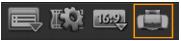
General tab
The General tab allows you to select a disc label or disc cover template to start with. You can then customize the overall design of the disc label, disc cover, insert, or booklet. The actual dimensions of your media or label in relation to the selected paper size is displayed to serve as your guide.
Image tab
The Image tab allows you to adjust the properties of your images.
Text tab
The Text tab allows you to format and adjust the properties of your texts.
Disc label creation options
You can do any of the following tasks when designing a disc label.
| • |
Add Image — Selects an image to add on the label. |
| • |
Add Text — Adds a text object to the label. |
| • |
Playlist — Opens the Add/Edit Playlist Information dialog box to allow you to add information on the label such as the album title, artist name, as well as date. |
| • |
Clear content — Removes all objects and background from the disc layout. This is useful when starting over with your design. |
Other options
| • |
Show/Hide Disc — Shows/hides the outline of the disc for better alignment of images or text. |
| • |
Show/Hide Grid — Shows/hides gridlines for laying out images and text symmetrically. |
Copyright 2014 Corel Corporation. All rights reserved. Legal Notice