Quick links to procedures on this page:
Instant Project templates let you fast-track the movie creation process by providing you with pre-assembled movie projects. Simply exchange the placeholder clips and photos with your own media and you’re done. They are also a great way to learn about the components of a movie project.
You can use one template for the entire movie, or you can add more than one template. For example, you can use different templates for the start, middle, and end of your movie. You can even create and save custom templates. For example, if you are creating a series of videos, you can create a template so that all the videos have a consistent style.
|
1
|
In the Edit workspace, click the Instant Project button  in the Library panel. in the Library panel. |
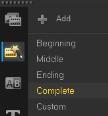

You can also add a template to your project by dragging the thumbnail to the Timeline.
|
2
|
Press [Ctrl] and release the mouse button. |
|
2
|
Click File > Export as template. |
|
3
|
Click Yes when prompted to save your project. |
|
4
|
Enter a File name, Subject and Description. |
|
6
|
In the Export project as template dialog box, move the slider to display the thumbnail that you want to use for the template. |
|
1
|
Click Import a project template and browse for the *.vpt file that you want to import. |
Copyright 2014 Corel Corporation. All rights reserved. Legal Notice