Quick links to procedures on this page:
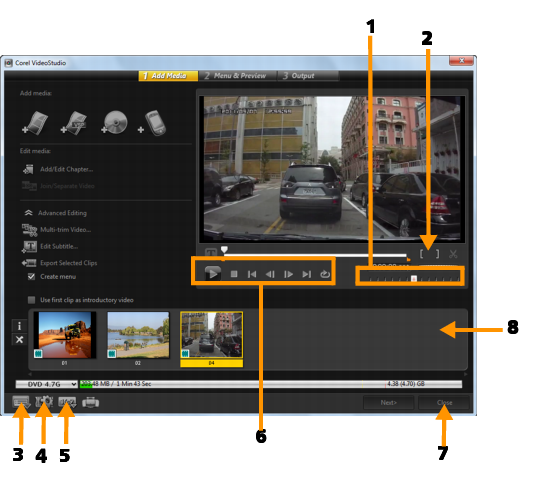

Even if you have not saved your VideoStudio Pro project as a *.vsp file, it can be brought into the Create Disc dialog box for burning.

Imported videos are automatically adjusted to the correct aspect ratio (as specified in the Disc Templates Manager dialog box), and are letterboxed or pillarboxed to fit the correct aspect ratio.
|
The Save As window opens. |
|
2
|
In the File name box, type a file name. |
|
3
|
In the Save in drop-list, select a file location. |
|
4
|
In the Save as type drop-list, select a file format. |
Copyright 2014 Corel Corporation. All rights reserved. Legal Notice