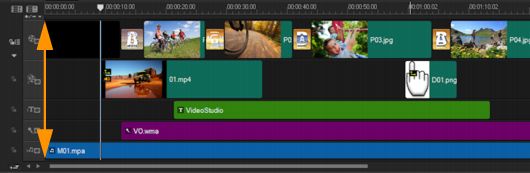Quick links to procedures on this page:
Use Ripple Editing to maintain the original synchronization of tracks when inserting or deleting clips.
For example, if you add a 10-second clip at the beginning of the video, all the other clips moves to the right by 10 seconds. This makes editing more efficient by keeping all tracks synchronized.
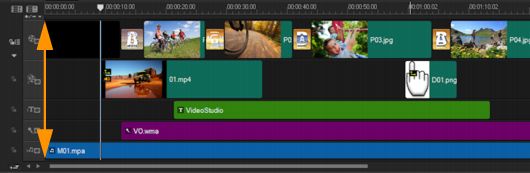
Original Timeline
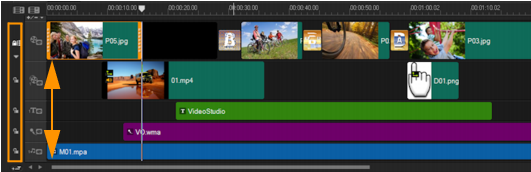
Timeline after a clip is inserted in the Video Track with Ripple Editing disabled. Only the clips on the Video Track are moved when a new clip is inserted.
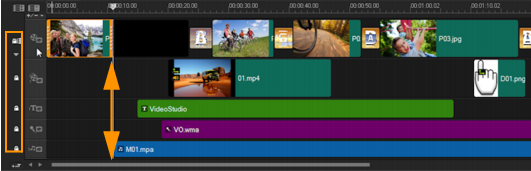
Timeline after a clip is inserted in the Video Track with Ripple Editing enabled on some tracks. Clips on the tracks with Ripple Editing enabled move when a new clip is inserted to maintain original synchronization.
|
1
|
Click the Enable/Disable Ripple Editing button  to activate the panel. to activate the panel. |
|
3
|
Drag a clip to insert from the Library to the desired position on the Timeline. As soon as the new clip is in place, all clips where Ripple Editing is applied will shift accordingly while maintaining their track positions relative to one another. |
Copyright 2014 Corel Corporation. All rights reserved. Legal Notice