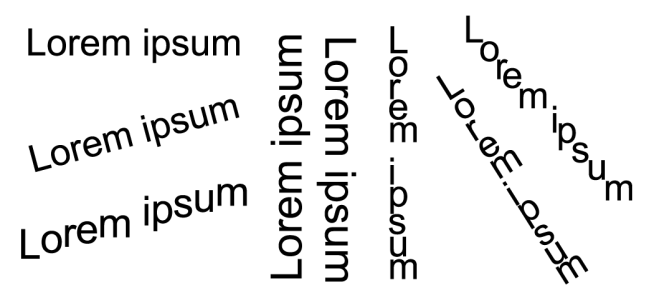Change character position and angle
You can modify the appearance of text by shifting the characters vertically or horizontally, which changes the position of the selected characters relative to the surrounding characters.
You can also rotate characters by specifying an angle of rotation.
Examples of rotating text
To shift a character

1
Using the
Text tool

, select a character or a block of text.
If the
Properties docker is not open, click
Window  Dockers
Dockers  Properties
Properties.
2
In the
Properties docker, click the
Character button

to display the character-related options.
3
In the
Character area of the
Properties docker, click the arrow button

located at the bottom of
Character area to display additional options.
4
Perform one or more tasks from the following table.
|
|
|
Shift characters horizontally |
Type a value in the Horizontal character offset box. |
Shift characters vertically |
Type a value in the Vertical character offset box. |
To rotate a character

1
Using the
Text tool

, select a character or a block of text.
If the
Properties docker is not open, click
Window  Dockers
Dockers  Properties
Properties.
2
In the
Properties docker, click the
Character button

to display the character-related options.
3
In the
Character area of the
Properties docker, click the arrow button

located at the bottom of
Character area to display additional options.
4
Type a value in the
Character angle box.
 located at the bottom of Character area to display additional options.
located at the bottom of Character area to display additional options.