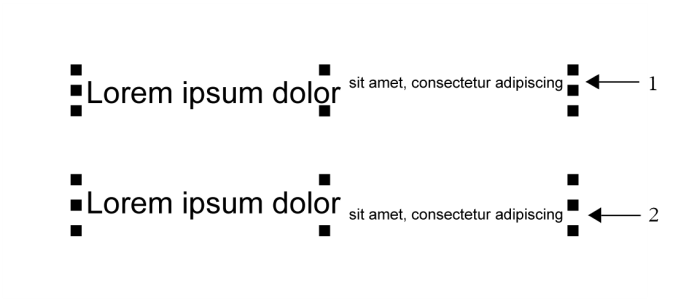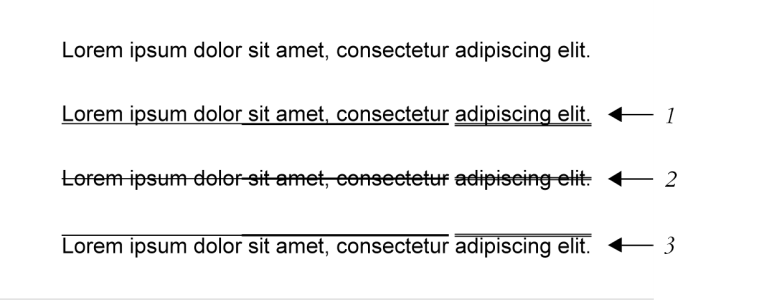Format characters
You can change the position and appearance of characters by displaying them as subscript or superscript, which is useful in drawings with scientific notations. If you select an OpenType font that supports subscript and superscript, you can apply the OpenType feature. However, if you select a font, including an OpenType font, that does not support subscript and superscript, you can apply a synthesized version of the character, which CorelDRAW produces by altering the characteristics of the default font character. For more information, see OpenType features.
Artistic text with superscript (1) and subscript (2) applied
You can also add underlines, strikethrough lines, and overlines to selected characters.
Artist text with underline (1), strikethrough (2), and overline (3) applied to the text using both single and double line styles.
If you want to reuse the formatting of selected text, you can use styles or copy the text attributes and apply them to another text selection. For more information, see Styles and style sets and Copy object properties, transformations, and effects.
To insert superscript or subscript text

1
Using the
Text tool

, select a character or a block of text.
If the
Properties docker is not open, click
Window  Dockers
Dockers  Properties
Properties.
2
In the
Properties docker, click the
Character button

to display the character-related options, and click the arrow for more options.
3
In the
Character area of the
Properties docker, click the
Position button, and choose one of the following options.
•
None — turns off all the features in the list
•
Superscript (auto) — applies the OpenType feature if the font supports it, or applies a synthesized version if the font does not support superscript
•
Subscript (auto) — applies the OpenType feature if the font supports it, or applies a synthesized version if the font does not support subscript
•
Superscript (synthesized) — applies a synthesized version of the superscript feature, which looks the same as in previous versions of CorelDRAW
•
Subscript (synthesized) — applies a synthesized version of the subscript feature, which looks the same as in previous versions of CorelDRAW

Some OpenType fonts may appear to support features that are unsupported. For example, Superscript and Subscript options may appear available, but are not. If you apply one of these OpenType fonts, CorelDRAW cannot provide a synthesized version of Superscript and Subscript.
To underline, overline, or strikethrough text

1
Using the
Text tool

, select a character or a block of text.
If the
Properties docker is not open, click
Window  Dockers
Dockers  Properties
Properties.
2
In the
Properties docker, click the
Character button

to display the character-related options.
3
In the
Character area of the
Properties docker, click the arrow button

located at the bottom of
Character area to display the additional character options.
4
Perform one or more tasks from the following table.
|
|
|
|
|
Click the Underline button  and choose a style from the list box. |
Apply a line through the selected text |
Choose a style from the Character strikethrough list box. |
Apply a line above the selected text. |
Choose a style from the Character overline list box. |