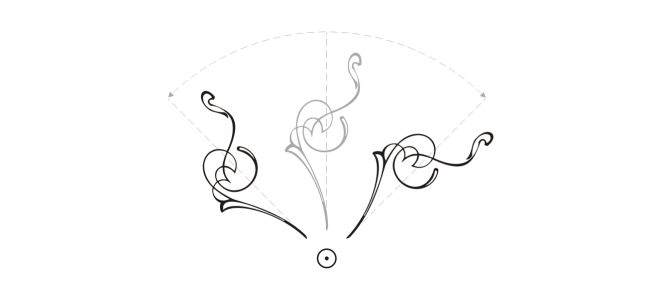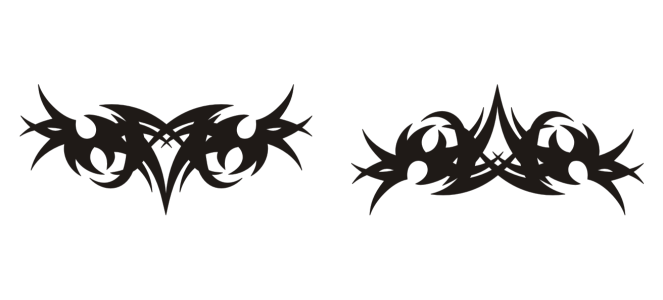Rotate and mirror objects
CorelDRAW lets you rotate and create mirror images of objects. You can rotate an object by specifying horizontal and vertical coordinates. You can move the center of rotation to a specific ruler coordinate or to a point that is relative to the current position of the object.
Rotating objects around a single point
Mirroring an object flips it from left to right or top to bottom. By default, the mirror anchor point is in the center of the object.
Mirroring an object from top to bottom
To rotate an object

2
In the toolbox, click the
Free Transform tool

.
3
Click the
Free rotation button

on the property bar.
4
Type a value in the
Angle of rotation box on the property bar.
|
|
|
Apply the rotation according to the object’s position rather than the x and y coordinates |
Click the Relative to object button  on the property bar. |
Use rotation handles to rotate an object |
Using the Pick tool, click the object twice to display the rotation handles. Drag a rotation handle clockwise or counterclockwise. |
Rotate an object using the Transform docker |
Click Window  Dockers Dockers  Transform Transform. Click the Rotate button  . |

You can also view and set the relative center of an object by clicking the object to display the rotation handles and dragging the relative center handle (circle with a dot in the middle) to a new position.
You can set the relative center of an object to its original position by enabling the Relative Center check box in the Transform docker.
You can also rotate an object by using the Transform toolbar. To open the toolbar, click Window  Toolbars
Toolbars  Transform.
Transform.
To rotate an object around a ruler coordinate

2
Click
Window  Dockers
Dockers  Transform
Transform.
3
Click the
Rotate button

.
4
Disable the
Relative Center check box.
5
Type a value in the
Angle of Rotation box.
6
Type values in any of the following
Center boxes:
•
X — lets you specify the point on the horizontal ruler around which the object rotates
•
Y — lets you specify the point on the vertical ruler around which the object rotates
To mirror an object

2
Click
Window  Dockers
Dockers  Transform.
Transform.
3
Click the
Scale and mirror button.
4
In the
Transform docker, click one of the following buttons:
•
Mirror horizontally 
— lets you flip the object from left to right
•
Mirror vertically 
— lets you flip the object from top to bottom
If you want to flip the object on a specific anchor point, enable the check box that corresponds to the anchor point you want to set.

You can also mirror a selected object by holding down Ctrl and dragging a selection handle to the opposite side of the object.
You can also mirror a selected object by clicking the Mirror horizontally or the Mirror vertically button on the property bar.
![]() Toolbars
Toolbars ![]() Transform.
Transform.