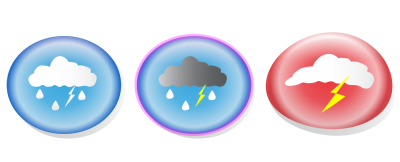
| • | To clone an object |
| • | To revert to the master object of a clone |
If you simply want to use the same object in a drawing multiple times, consider using symbols, instead of clones, to keep the file size manageable. For more information about symbols, see Working with symbols.
| To clone an object |
|
| 1 . | Select an object. |
| 2 . | Click Edit |
|
Right-click the clone, and click Select master.
|
|
|
Right-click the master, and click Select clones.
|
You can clone a master object multiple times, but you cannot clone a clone.
| To revert to the master object of a clone |
|
| 1 . | Right-click a modified clone, and click Revert to master. |
| 2 . | Enable any of the following check boxes: |
| • | Clone fill — restores the master fill attributes |
| • | Clone outline — restores the master outline attributes |
| • | Clone path shape — restores the master shape attributes |
| • | Clone transformations — restores the master shape and size attributes |
| • | Clone bitmap color mask — restores the master color settings |
Only the clone properties that are different from the master object are available in the Revert to master dialog box.
![]()
Not all suite components documented in this Help are available in our Trial, Academic, and OEM versions. Unavailable components may include Corel applications, product features, third-party utilities, and extra content files.
Copyright 2017 Corel Corporation. All rights reserved.