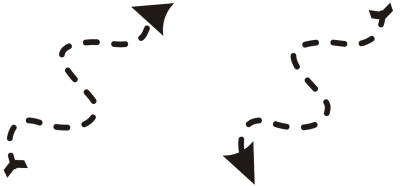
| • | To manipulate the segments of a curve object |
Changing the direction of a curve
| To manipulate the segments of a curve object |
|
| 1 . | In the toolbox, click the Shape tool |
| 2 . | Click a curve object. |
| 3 . | Perform a task from the following table. |
|
Click a node. Hold down Alt, and drag one of the control handles.
|
|
Click a curve segment, and click the Convert to line button
|
|
|
Click a straight segment, and click the Convert to curve
|
|
|
Click a node, and move the Curve smoothness slider on the property bar. To smooth all segments in a curve object, select all of the object’s nodes before moving the Curve smoothness slider.
|
|
|
Click a segment, and click the Reverse direction button
|
![]()
Not all suite components documented in this Help are available in our Trial, Academic, and OEM versions. Unavailable components may include Corel applications, product features, third-party utilities, and extra content files.
Copyright 2017 Corel Corporation. All rights reserved.