Quick links to procedures on this page:
Lenses change how the object area beneath the lens appears, not the actual properties and attributes of the objects. You can apply lenses to any vector object, such as a rectangle, ellipse, closed path, or polygon. You can also change the appearance of artistic text and bitmaps. When you apply a lens over a vector object, the lens itself becomes a vector image. Likewise, if the lens is placed over a bitmap, the lens also becomes a bitmap.
After you apply a lens, you can copy it and use it with another object.
The lens types applied to the original (far left): (left to right) Heat map, Magnify, and Custom color map
The following are the types of lenses that you can apply to objects.

You cannot apply the lens effect directly to linked groups such as contoured objects, beveled objects, extruded objects, drop shadows, paragraph text, or objects created with the Artistic media tool  .
.

You can preview the different types of lenses in real time without auto-applying them to a drawing by clicking the Lock button and then choosing a lens and settings to preview. When you find the lens you want to use, click Apply, or click the Lock button again to resume auto-applying the lenses while previewing them.
| 2 . |
Click Effects  Copy effect Copy effect  Lens from. Lens from. |

Not all suite components documented in this Help are available in our Trial, Academic, and OEM versions. Unavailable components may include Corel applications, product features, third-party utilities, and extra content files.
Copyright 2018 Corel Corporation. All rights reserved.
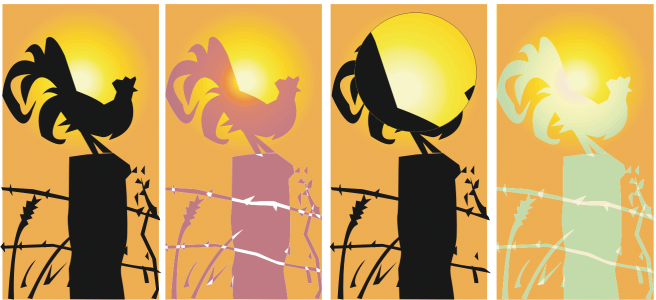
.
![]()