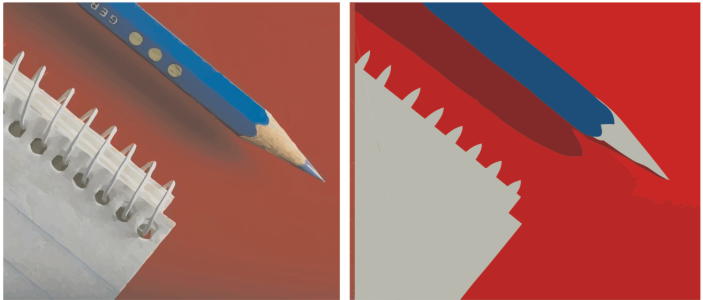
| • | To adjust the colors of a traced result |
Traced graphic that contains 152 colors (left); traced graphic that contains 5 colors (right)
To edit the color palette more easily, you can sort colors by similarity or frequency. Sorting by similarity arranges the colors based on their hue and lightness. Colors of similar hue and lightness appear close to each other on the color palette. Sorting by frequency arranges the colors based on how much they are used in the traced results. The colors that are used most appear at the top of the color palette.
Editing, merging, and deleting colors
With the Outline Trace method, you can also merge and delete colors.
By default, when two or more colors are merged, their color values are averaged to produce a new color. The merged colors are replaced by the new color. However, you can change the default setting to replace the colors to be merged with the first color that you selected. For information on how to change the default setting, see Setting default tracing options.
Using and creating color palettes
| To adjust the colors of a traced result |
|
| 1 . | Select a bitmap. |
| 2 . | Do one of the following: |
| • | Click Bitmaps |
| • | Click Bitmaps |
| 3 . | Click the Colors tab, and perform any of the following tasks. |
|
Choose a color mode from the Color mode list box.
|
|||||
|
Type a value in the Number of colors box, and click outside the box.
|
|||||
|
|||||
|
Hold down Shift, and click the first and last color swatch in the range you are selecting on the color palette.
|
|||||
|
Hold down Ctrl, and click the nonadjacent color swatches on the color palette.
|
|||||
|
Select the color you want to edit, click Edit, and modify settings in the Select color dialog box.
|
|||||
|
If you want to specify how to merge the colors, click Options to access the Options dialog box, and enable an option in the Merge colors area.
|
|||||
|
Select a color, and click the Delete color button
|
|||||
|
Click the Open color palette button
Color palettes have a .cpl filename extension.
|
|||||
|
Click the Save color palette button
|
To increase the number of colors in a traced result, you need to change the preset style or increase the amount of detail. For information about how to change the preset style and the amount of detail, see To fine-tune traced results.
![]()
Not all suite components documented in this Help are available in our Trial, Academic, and OEM versions. Unavailable components may include Corel applications, product features, third-party utilities, and extra content files.
Copyright 2018 Corel Corporation. All rights reserved.