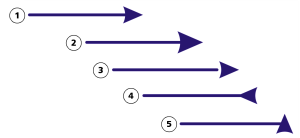
| • | To add an arrowhead |
| • | To specify the arrowhead attributes of a line or curve |
| • | To edit an arrowhead preset |
| • | To create an arrowhead preset from an object |
| To add an arrowhead |
|
| 1 . | Select a line or curve. |
| 2 . | Open the Start arrowhead picker on the property bar, and click a line-ending shape. |
| 3 . | Open the End arrowhead picker, and click a line-ending shape. |
You can remove an arrowhead by choosing the No arrowhead preset from the Start arrowhead or End arrowhead picker.
You can also add arrowheads from the Outline pen dialog box or the Outline section of the Object properties docker.
| To specify the arrowhead attributes of a line or curve |
|
| 1 . | Using the Pick tool |
| 2 . | Click Window |
| 3 . | In the Outline section, click the Arrowhead settings button |
| If the Outline section is not displayed, click Outline. If the Arrowhead settings button is not displayed, click the arrow at the bottom of the Outline section. |
| If you want starting and ending arrowheads to have the same size, offset, rotation angle, and orientation, enable the Share attributes check box. |
| 4 . | In the Arrowhead attributes dialog box, perform any of the tasks in the following table. |
|
In the Size area, type a value in the Length or Width box.
If you want to create a nonproportional arrowhead, disable the Proportional check box.
|
|
|
In the Offset area, type values in the X and Y boxes.
|
|
|
In the Mirror area, enable the Horizontally or Vertically check box.
|
|
|
Specify an angle in the Rotation box.
|
|
|
Enable the Save as arrowhead preset check box.
You can access the new arrowhead preset from the Start arrowhead and End arrowhead pickers on the property bar.
|
You can switch arrowheads from one end of a line or curve to another by clicking the Arrowhead settings button, and clicking Swap.
You can remove an arrowhead from a line or curve by clicking the Arrowhead settings button and clicking None.
| To edit an arrowhead preset |
|
| 1 . | Using the Pick tool |
| 2 . | Click Window |
| 3 . | In the Outline section, click the Arrowhead settings button next to the Start arrowhead picker or the End arrowhead picker, and click Edit. |
| If the Outline section is not displayed, click Outline. If the Start arrowhead picker is not displayed, click the arrow at the bottom of the Outline section. |
| 4 . | In the Arrowhead attributes dialog box, specify the attributes you want. |
You can create an arrowhead preset that is based on an existing preset. Click Arrowhead settings button, and click New. Then, specify the attributes you want in the Arrowhead attributes dialog box, and type a preset name in the Save arrowhead area.
To delete an arrowhead preset, select the preset from the Start or End arrowhead picker, click the Arrowhead settings button, and click Delete.
| To create an arrowhead preset from an object |
|
| 1 . | Select an object to use as an arrowhead. |
| 2 . | Click Tools |
| 3 . | In the Create arrowhead dialog box, type a value in the Length box or Width box. |
| If you want to create a nonproportional arrowhead, disable the Proportional check box, and type values in both the Length and Width boxes. |
Copyright 2016 Corel Corporation. All rights reserved.