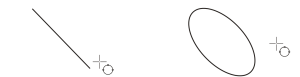
You can draw an ellipse or circle by dragging diagonally with the Ellipse tool, or you can draw an ellipse by using the 3-point ellipse tool to specify its width and height. The 3-point ellipse tool lets you quickly create an ellipse at an angle, eliminating the need to rotate the ellipse.
Using the Ellipse tool, you can draw a new arc or pie shape, or you can draw an ellipse or circle and then change it to an arc or a pie shape. You can also change the default properties of new objects that are drawn with the Ellipse tool. For example, you can set the default properties so that all new shapes you draw are arcs or pie shapes.
Using the 3-point ellipse tool, you can draw an ellipse by first drawing its centerline and then drawing its height. This method lets you draw ellipses at an angle.
| To draw an ellipse or a circle by dragging diagonally |
|
|
In the toolbox, click the Ellipse tool
|
|
|
In the toolbox, click the Ellipse tool
|
You can draw an ellipse or a circle from its center outward by holding down Shift as you drag.
| To draw an ellipse by specifying width and height |
|
| 1 . | In the toolbox, click the 3-point ellipse tool |
| 2 . | In the drawing window, drag to draw the centerline of the ellipse at the angle you want. |
| The centerline runs through the center of the ellipse and determines its width. |
| 3 . | Move the pointer to define the height of the ellipse, and click. |
| To draw an arc or a pie shape |
|
|
In the toolbox, click the Ellipse tool
|
|
|
In the toolbox, click the Ellipse tool
|
To draw an arc, the ellipse or circle must have an outline.
You can change the direction of a selected arc or pie shape by clicking the Change direction button on the property bar.
You can constrain the movement of the node to 15-degree increments by holding down Ctrl as you drag.
To use the Shape tool to create a pie shape, drag the node of the ellipse (left) to the inside of the ellipse (center). To create an arc, drag the node to the outside of the ellipse (right).
| To change the default properties for new objects drawn with the Ellipse tool |
|
| 1 . | Click Tools |
| 2 . | In the Workspace list of categories, click Toolbox, and then click Ellipse tool. |
| 3 . | To change the shape of new objects to arcs or pie shapes, enable one of the following options: |
| • | Pie |
| • | Arc |
| 4 . | Type values in the Starting angle and Ending angle boxes. |
| 5 . | To set the direction of all new arcs or pie shapes, enable one of the following options: |
| • | Clockwise |
| • | Counterclockwise |
Copyright 2016 Corel Corporation. All rights reserved.