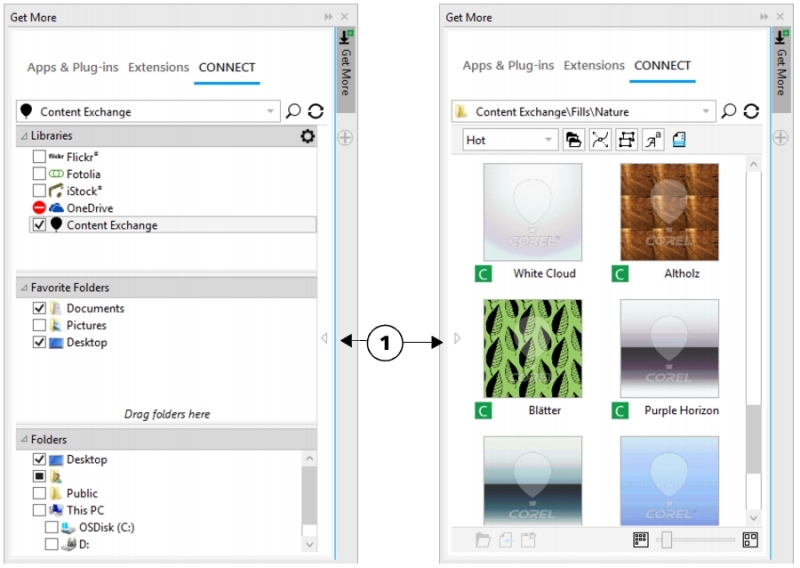
You can browse and search for content by using the CONNECT page of the Get More docker. You can use the Tray docker to store content for later use.
The CONNECT page of the Get More docker has two viewing modes: single pane and full view. In full view, all panes are displayed. In single-pane view, either the viewing pane or the Libraries, Favorite folders, and Folders panes are displayed. You can resize the docker to display all panes or toggle between the viewing pane and the Libraries, Favorite folders, and Folders panes.
The CONNECT page of the Get More docker with the viewing pane hidden (left) and the navigation pane hidden (right). Click the toggle arrow (1) to display or hide panes. Resize the docker to display both panes.
You can customize the size and display of individual panes.
The grab area (1, 2, 3) lets you resize a pane.
You can use the Favorite folders pane to create shortcuts to folders that you visit frequently. You can add locations to and remove locations from the Favorite folders pane.
| To display or hide the Get More and Tray dockers |
|
|
Display or hide the Get More docker
|
|
|
Display or hide the Tray docker
|
You can also access the Get More docker from the standard toolbar and the File ![]() Search Content menu command.
Search Content menu command.
| To resize a pane |
|
| • | Point to the pane’s grab area, and when the cursor changes to a two-directional arrow, drag the edge of the pane. |
| To display or hide a pane |
|
| • | Click the arrow to toggle between displaying and hiding the pane. |
| To add a location to the Favorite Folders pane |
|
| • | Drag a folder from the Libraries, Folders, or viewing pane to the Favorite folders pane. |
You can also add locations to the Favorite folders pane by right-clicking a folder in the Libraries or Folders pane, and clicking Add to Favorites.
| To remove a location from the Favorite Folders pane |
|
| • | Right-click a location in the Favorite folders pane, and click Remove from Favorites. |
Copyright 2016 Corel Corporation. All rights reserved.