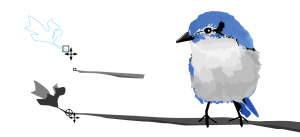Quick links to procedures on this page:
When you move or draw an object, you can snap it to another object in a drawing. You can snap an object to various snap points on the target object. When you move the pointer close to a snap point, the snap point becomes highlighted, which identifies it as the pointer’s snapping target.
You can snap objects to other objects, to page elements (such as the center of the page), to the document grid, pixel grid, baseline grid, or the guidelines.
To snap an object to another object with greater precision, you can first snap the pointer to a snap point in the object, and then snap the object to a snap point in the target object. For example, you can snap the pointer to the center of a rectangle, drag the rectangle by the center, and then snap the rectangle to the center of another rectangle.
The pointer was snapped to an end node of the leaf (top), and then the leaf was dragged to snap to the end node of the branch (bottom).
Snapping modes determine which snap points you can use in an object. The table below includes descriptions of all available snapping modes.
You can choose a number of snapping options. For example, you can disable some or all snapping modes to make the application run faster. You can also set a snapping threshold, which specifies the distance from the pointer at which a snap point becomes active. You can also turn snapping on and off.

A check mark next to the snap command indicates that snapping is turned on.

You can also press Alt + Z to toggle snapping to objects on and off, or press Ctrl + Y to toggle snapping to the document grid on and off.

To snap an object as you draw it, drag in the drawing window until the snap point in the target object becomes highlighted.
| 2 . |
In the Workspace list of categories, click Snap to objects. |
| 3 . |
On the Snap to objects page of the Options dialog box, enable one or more of the check boxes in the Modes area. |
| 4 . |
Type a value in the Snapping radius box to set the radius, in pixels, of the snapping field around the pointer. |
Copyright 2016 Corel Corporation. All rights reserved.