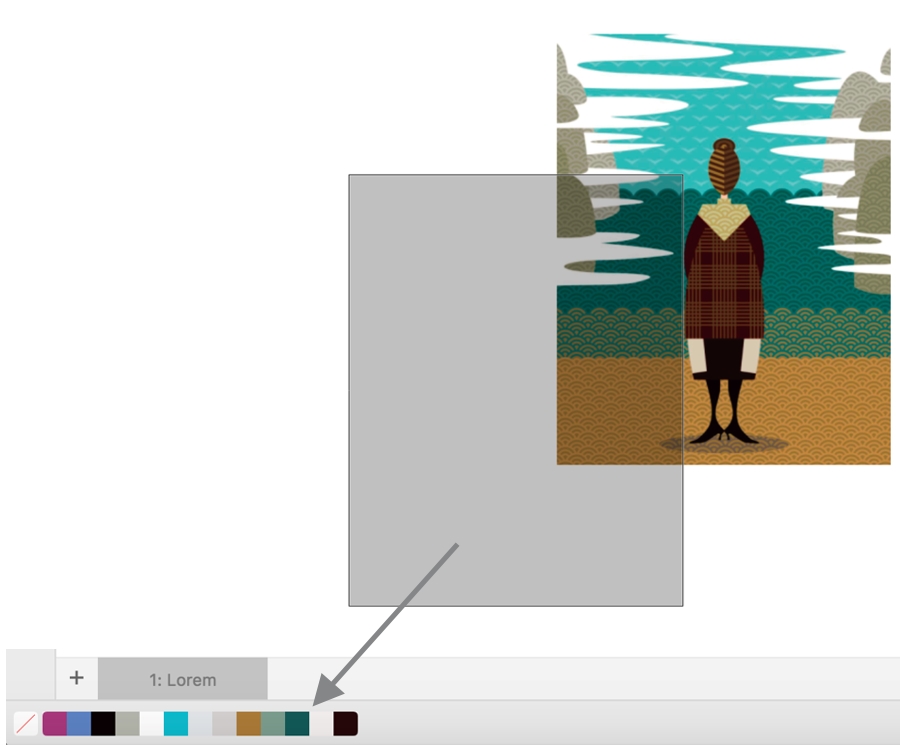Document palette
The Document palette (Window ![]() Color Palettes
Color Palettes ![]() Document Palette) stores the colors that are used in your drawing. Every time you use a color in your drawing, it’s automatically added to the Document palette. However, if you prefer to control which colors are added to the Document palette, you can disable the automatic updates and add colors manually.
Document Palette) stores the colors that are used in your drawing. Every time you use a color in your drawing, it’s automatically added to the Document palette. However, if you prefer to control which colors are added to the Document palette, you can disable the automatic updates and add colors manually.
When adding colors manually, you can choose colors from a color palette, an external image, or a color picker. In addition, you can add colors from an imported image or object. You can also add all colors from an existing drawing to the Document palette.
Drag a bitmap to the Document palette to add colors.
You can clear the Document palette of any unwanted or unused colors by removing colors individually or refreshing the palette to remove all unused colors at once.
To show or hide the Document palette
Hiding the Document palette does not disable the automatic adding of colors.
To disable the automatic adding of colors to the Document palette
To manually add colors to the Document palette
To remove colors from the Document palette
You can also remove all colors that are no longer used from the Document palette by Control-clicking the Document palette, and clicking Palette ![]() Refresh.
Refresh.