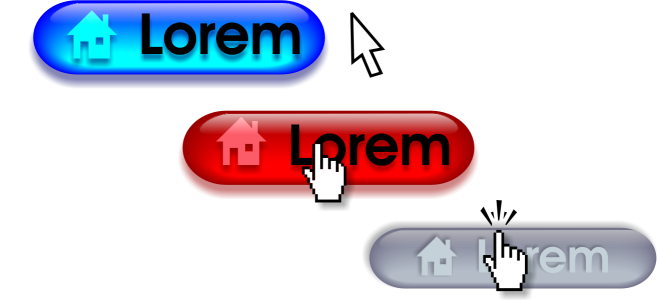Rollovers
Rollovers are interactive objects that change in appearance when you click or point to them. You can create rollovers using objects.
To create a rollover, you add the following rollover states:
•
Normal — the default state of a button when no mouse activity is associated with the button
•
Over — the state of a button when the pointer passes over it
•
Down — the state of a clicked button
You can apply different object properties to each of the rollover states. You can also preview the rollover states.
Rollovers showing Normal (left), Over (center), and Down (right) states
To create a rollover object

2
Click
Object  Rollover
Rollover  Create Rollover
Create Rollover.
To modify an object’s rollover state

1
Click the rollover object to select it.
2
Click
Object  Rollover
Rollover  Edit Rollover
Edit Rollover.
3
Click
Window  Inspectors
Inspectors  Links
Links and
Rollovers.
4
In the
Links and Rollovers inspector, click the
Edit rollover button

, and choose a state from the
Active rollover state list box:
5
Modify the object properties, such as the color.
6
Repeat steps 4 and 5 to modify the other states if needed.
7
Click the
Finish editing rollover button

.
|
|
|
|
|
Click the Delete rollover state button  . |
Duplicate a rollover state |
Click the Duplicate rollover state button  . |
|
|
Click the Extract rollover objects button  . |
Specify what frame appears when the rollover is clicked |
Choose a target frame from the Target list box. |

You cannot close a drawing in which you are editing a rollover. You must finish editing first.
Rollover objects in edit mode cannot be brought into Focus mode, but rollover objects not already in edit mode can be brought into focus. Entire rollover objects can be brought into focus, but not individual rollover state objects. For more information about Focus mode, see Edit objects in Focus mode.
To preview a rollover

1
Click
Object  Rollover
Rollover  Rollover Live Preview
Rollover Live Preview.
2
In the drawing window, point to the rollover to view the
Over state, and click the rollover to view the
Down state.
To view rollover properties

1
Click
Window  Inspectors
Inspectors  Objects
Objects.
2
In the
Objects inspector, click the page and layer where the
rollover resides.
3
Click the rollover name, and expand the
Normal,
Over, and
Down states.

You can preview a rollover object’s states in the drawing page by clicking Object  Rollover
Rollover  Rollover Live Preview.
Rollover Live Preview.
![]() Rollover
Rollover ![]() Rollover Live Preview.
Rollover Live Preview.