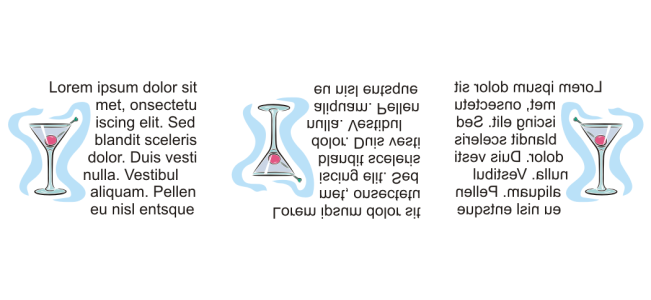Shift, rotate, mirror, and flip text
You can shift the characters of artistic and paragraph text vertically or horizontally or rotate them to create interesting effects.You can straighten characters into their original position, and you can return vertically shifted characters to the baseline. You can also mirror or flip artistic and paragraph text characters.
If you want to adjust the position of an entire text object that is fitted to a path, such as a circle or a freehand line, see To adjust the position of text that is fitted to a path.
Rotated characters
To shift or rotate a character

1
Using the
Text tool

, select the character or characters.
2
In the
Properties inspector, click the
Character button

to display the character-related options.
To display the
Properties inspector, click
Window  Inspectors
Inspectors  Properties
Properties.
3
Click the arrow button

at the bottom of the
Character area to display additional options.
4
Type a value in one of the following boxes:
•
Horizontal character offset — A positive number moves characters to the right, and a negative number moves characters to the left.
•
Vertical character offset — A positive number moves characters up, and a negative number moves characters down.
•
Character angle — A positive number rotates characters counterclockwise, and a negative number rotates characters clockwise.

You can also use the Shape tool  to shift or rotate characters. Select the character node or nodes, and then type values in the Horizontal character offset box, Vertical character offset box, or Character angle box on the property bar.
to shift or rotate characters. Select the character node or nodes, and then type values in the Horizontal character offset box, Vertical character offset box, or Character angle box on the property bar.
To straighten a shifted or rotated character

1
Using the
Text tool

, select one or more characters.
2
Click
Text  Straighten text
Straighten text.
To return a vertically shifted character to the baseline

1
In the toolbox, open the
Shape tool

flyout.
2
Click the
Shape tool

.
3
Select the text
object, and select the
node to the left of the shifted character.
4
Click
Text  Align to Baseline
Align to Baseline.
To mirror text

1
Using the
Pick tool, select a text object.
2
On the toolbar, click one of the following buttons.
•
Mirror horizontally 
— flips the text characters from left to right
•
Mirror vertically 
— flips the text characters from top to bottom

You can also mirror text by holding down Command and dragging a selection handle to the opposite side of the object.
You can also mirror text fitted to a path. For more information, see To mirror text that is fitted to a path.
Left to right: Text in original form, mirrored vertically, and mirrored horizontally
To flip text by dragging diagonally

1
Using the
Text tool

, select the artistic text or the paragraph text frame.
2
Drag a middle selection handle across the text and past the corner handle on the opposite side.
to shift or rotate characters. Select the character node or nodes, and then type values in the Horizontal character offset box, Vertical character offset box, or Character angle box on the property bar.