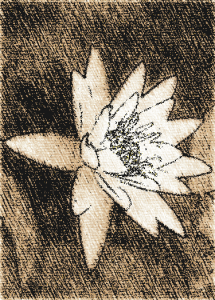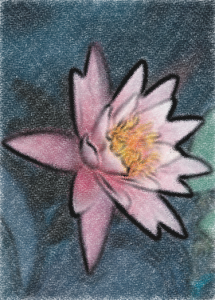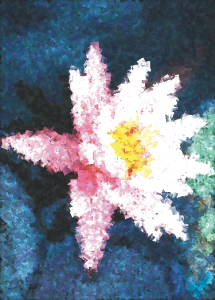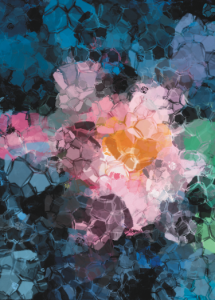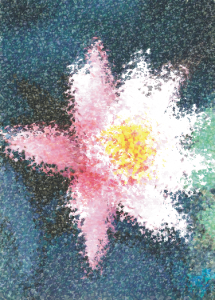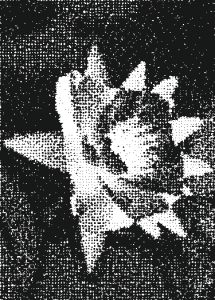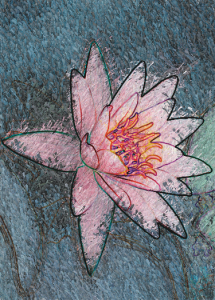Art strokes
The art strokes special effects give images a hand-painted look. You can use these effects to make images look like pastel drawings, sponge paintings, and watercolors, or to create textured backgrounds.
Charcoal
The Charcoal effect (Effects ![]() Art strokes
Art strokes ![]() Charcoal) makes an image look like a black-and-white charcoal drawing.
Charcoal) makes an image look like a black-and-white charcoal drawing.
Conte crayon
The Conte crayon effect (Effects ![]() Art strokes
Art strokes ![]() Conte crayon) simulates textures produced with a conté crayon. You can select multiple crayon colors and set the crayon pressure and the granularity of the texture.
Conte crayon) simulates textures produced with a conté crayon. You can select multiple crayon colors and set the crayon pressure and the granularity of the texture.
Crayon
The Crayon effect (Effects ![]() Art strokes
Art strokes ![]() Crayon) makes an image look like a wax crayon drawing. You can specify the crayon pressure and create dark outlines around elements in the image.
Crayon) makes an image look like a wax crayon drawing. You can specify the crayon pressure and create dark outlines around elements in the image.
Cubist
The Cubist effect (Effects ![]() Art strokes
Art strokes ![]() Cubist) groups similarly colored pixels into squares to produce an image that resembles a cubist painting. You can specify the square size, the amount of light, and the paper color.
Cubist) groups similarly colored pixels into squares to produce an image that resembles a cubist painting. You can specify the square size, the amount of light, and the paper color.
Dabble
The Dabble effect (Effects ![]() Art strokes
Art strokes ![]() Dabble) makes image pixels look like dabs of paint. You can choose from a variety of brushstrokes and specify the brushstroke size.
Dabble) makes image pixels look like dabs of paint. You can choose from a variety of brushstrokes and specify the brushstroke size.
Impressionist
The Impressionist effect (Effects ![]() Art strokes
Art strokes ![]() Impressionist) makes an image look like an impressionist painting. You can customize the dabs of color or the brushstrokes and specify the amount of light in the image.
Impressionist) makes an image look like an impressionist painting. You can customize the dabs of color or the brushstrokes and specify the amount of light in the image.
Palette knife
The Palette knife effect (Effects ![]() Art strokes
Art strokes ![]() Palette knife) creates the impression that an image was created by spreading paint on a canvas with a palette knife. You can specify the amount of smudging and the size and direction of the brushstrokes.
Palette knife) creates the impression that an image was created by spreading paint on a canvas with a palette knife. You can specify the amount of smudging and the size and direction of the brushstrokes.
Pastels
The Pastels effect (Effects ![]() Art strokes
Art strokes ![]() Pastels) makes an image look like a pastel drawing. You can specify the size and color variation of the brushstrokes.
Pastels) makes an image look like a pastel drawing. You can specify the size and color variation of the brushstrokes.
Pen and ink
The Pen and ink effect (Effects ![]() Art strokes
Art strokes ![]() Pen & ink) makes an image look like a pen-and-ink drawing created with a cross-hatching or stipple technique.
Pen & ink) makes an image look like a pen-and-ink drawing created with a cross-hatching or stipple technique.
Pointillist
The Pointillist effect (Effects ![]() Art strokes
Art strokes ![]() Pointillist) analyzes the main colors of an image and converts them to small dots. You can specify the size of the dots and the amount of light in the image.
Pointillist) analyzes the main colors of an image and converts them to small dots. You can specify the size of the dots and the amount of light in the image.
Scraperboard
The Scraperboard effect (Effects ![]() Art strokes
Art strokes ![]() Scraperboard) scrapes away a black surface to reveal white or another color, making an image look like a sketchy drawing. You can specify the density of the paint and the brushstroke size.
Scraperboard) scrapes away a black surface to reveal white or another color, making an image look like a sketchy drawing. You can specify the density of the paint and the brushstroke size.
Sketch pad
The Sketch pad effect (Effects ![]() Art strokes
Art strokes ![]() Sketch pad) makes an image look like a pencil sketch.
Sketch pad) makes an image look like a pencil sketch.
Watercolor
The Watercolor effect (Effects ![]() Art strokes
Art strokes ![]() Watercolor) makes an image look like a watercolor painting. You can specify the brush size, granulation level, and image brightness. You can also specify the intensity of the colors and determine the degree to which the colors blend.
Watercolor) makes an image look like a watercolor painting. You can specify the brush size, granulation level, and image brightness. You can also specify the intensity of the colors and determine the degree to which the colors blend.
Water marker
The Water marker effect (Effects ![]() Art strokes
Art strokes ![]() Water marker) makes an image look like an abstract sketch created with color markers. You can change the brushstrokes by selecting different modes. You can also specify the size and color variation of the brushstrokes.
Water marker) makes an image look like an abstract sketch created with color markers. You can change the brushstrokes by selecting different modes. You can also specify the size and color variation of the brushstrokes.
Wave paper
The Wave paper effect (Effects ![]() Art strokes
Art strokes ![]() Wave paper) makes an image look like a painting created on textured wave paper. You can create a black-and-white painting, or you can preserve the original color of the image.
Wave paper) makes an image look like a painting created on textured wave paper. You can create a black-and-white painting, or you can preserve the original color of the image.