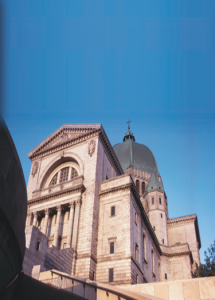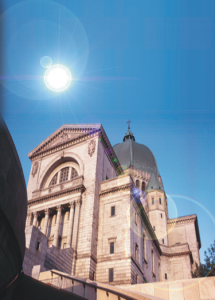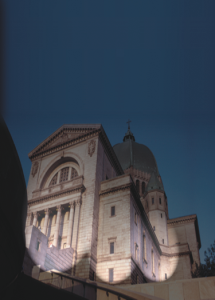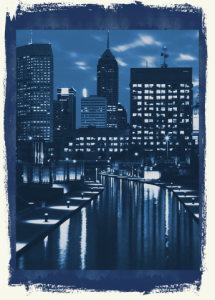Camera
The Camera special effects let you simulate the effect produced by photographic filters, such as spot filters and diffusion filters. You can also add lighting effects, such as sun flares or spot lights.
Colorize
The Colorize effect (Effects ![]() Camera
Camera ![]() Colorize) lets you replace all colors in an image with a single color (or hue) to create a duotone image. You can then adjust the saturation or vividness of the color. A color with 100% saturation contains no white. A color with 0% saturation corresponds to a shade of gray. With this effect, you can create various single-color images. For example, a brownish hue can create a sepia effect, simulating the color of old photographs.
Colorize) lets you replace all colors in an image with a single color (or hue) to create a duotone image. You can then adjust the saturation or vividness of the color. A color with 100% saturation contains no white. A color with 0% saturation corresponds to a shade of gray. With this effect, you can create various single-color images. For example, a brownish hue can create a sepia effect, simulating the color of old photographs.
Diffuse
The Diffuse effect (Effects ![]() Camera
Camera ![]() Diffuse) softens images by distributing image pixels to fill in blank spaces and remove noise. The result simulates the soft focus of a photographer's diffusion filter. You can make this effect smooth or blurry.
Diffuse) softens images by distributing image pixels to fill in blank spaces and remove noise. The result simulates the soft focus of a photographer's diffusion filter. You can make this effect smooth or blurry.
Lens flare
The Lens flare (Effects ![]() Camera
Camera ![]() Lens flare) effect produces rings of light on an RGB image, simulating the flare that appears on a photograph when the camera is aimed towards a direct, bright light.
Lens flare) effect produces rings of light on an RGB image, simulating the flare that appears on a photograph when the camera is aimed towards a direct, bright light.
Lighting effects
The Lighting effects (Effects ![]() Camera
Camera ![]() Lighting effects) let you add light sources to an RGB or grayscale image to create the illusion of spotlights, floodlights, or sunlight. You can also apply a texture to create embossed reliefs. You can use a preset light or texture style, or customize a preset style and save it in the preset list.
Lighting effects) let you add light sources to an RGB or grayscale image to create the illusion of spotlights, floodlights, or sunlight. You can also apply a texture to create embossed reliefs. You can use a preset light or texture style, or customize a preset style and save it in the preset list.
Photo filter
The Photo filter effect (Effects ![]() Camera
Camera ![]() Photo filter) lets you simulate the effect of placing a colored filter in front of a camera lens. You can choose the color of the filter and then adjust the color density and luminosity.
Photo filter) lets you simulate the effect of placing a colored filter in front of a camera lens. You can choose the color of the filter and then adjust the color density and luminosity.
Sepia toning
The Sepia toning effect (Effects ![]() Camera
Camera ![]() Sepia toning) simulates the look created when you take a photo with sepia film. Sepia-toned images are similar to black-and-white photos (also known as grayscale photos), except the tones are brown instead of gray.
Sepia toning) simulates the look created when you take a photo with sepia film. Sepia-toned images are similar to black-and-white photos (also known as grayscale photos), except the tones are brown instead of gray.
Spot filter
The Spot filter effect (Effects ![]() Camera
Camera ![]() Spot filter) lets you control the focus area in an image and de-emphasize the surrounding area by applying a Gaussian blur to imitate a photographer's use of depth of field. You can set the position and radius of the area in focus, control the edges and degree of the blur, and decrease light in the surrounding areas. You can use a preset style or customize a preset style and save it in the preset list.
Spot filter) lets you control the focus area in an image and de-emphasize the surrounding area by applying a Gaussian blur to imitate a photographer's use of depth of field. You can set the position and radius of the area in focus, control the edges and degree of the blur, and decrease light in the surrounding areas. You can use a preset style or customize a preset style and save it in the preset list.
Time machine
The Time machine effect (Effects ![]() Camera
Camera ![]() Time machine) lets you walk your image back through history to recreate some popular photographic styles from the past. You can choose from seven styles, which range from the year 1839 to the 1960s.
Time machine) lets you walk your image back through history to recreate some popular photographic styles from the past. You can choose from seven styles, which range from the year 1839 to the 1960s.
The Time machine effect recreates photographic styles from the past.