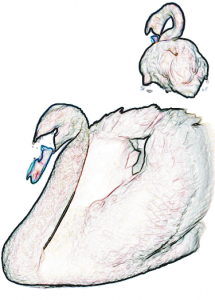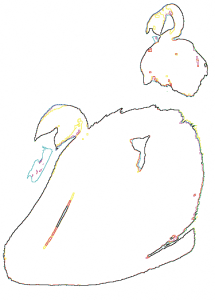Contour
The contour special effects detect and accentuate the edges of objects. You can adjust the level of edge detection, the type of edges that are detected, as well as the color of the edges that are detected.
Edge detect
The Edge detect effect (Effects ![]() Contour
Contour ![]() Edge detect) detects the edges in an image and converts them to lines on a single-color background. You can customize this effect by specifying the intensity of the outline and the background color. The White, Black, or Other button allow you to choose a white, black, or other color for the background, respectively. The Sensitivity slider lets you adjust the intensity of the effect.
Edge detect) detects the edges in an image and converts them to lines on a single-color background. You can customize this effect by specifying the intensity of the outline and the background color. The White, Black, or Other button allow you to choose a white, black, or other color for the background, respectively. The Sensitivity slider lets you adjust the intensity of the effect.
Find edges
The Find edges effect (Effects ![]() Contour
Contour ![]() Find edges) locates edges in an image and lets you convert these edges to soft or solid lines. When you convert edges to soft lines you create a smooth blurred outline. Converting edges to solid lines creates a sharper outline. The Find edges filter is particularly useful for high-contrast images, such as images that contain text.
Find edges) locates edges in an image and lets you convert these edges to soft or solid lines. When you convert edges to soft lines you create a smooth blurred outline. Converting edges to solid lines creates a sharper outline. The Find edges filter is particularly useful for high-contrast images, such as images that contain text.
Trace contour
The Trace contour effect (Effects ![]() Contour
Contour ![]() Trace contour) highlights the edges of image elements using a 16-color palette. Trace contour lets you specify which edge pixels are highlighted.
Trace contour) highlights the edges of image elements using a 16-color palette. Trace contour lets you specify which edge pixels are highlighted.
Local Equalization
The Local Equalization effect (Effects ![]() Contour
Contour ![]() Local Equalization) lets you enhance the contrast near image edges and reveals details in both light and dark regions. The filter uses neighboring pixels to create a stylized effect.
Local Equalization) lets you enhance the contrast near image edges and reveals details in both light and dark regions. The filter uses neighboring pixels to create a stylized effect.