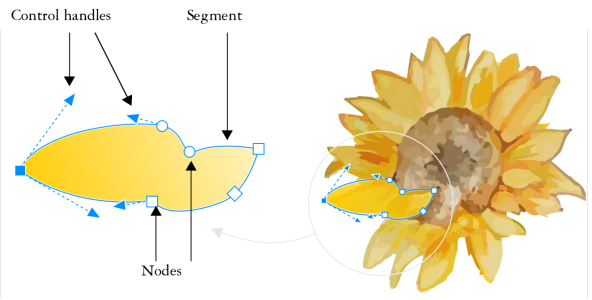Curve objects
A curve object has nodes and control handles, which you can use to change the object’s shape. A curve object can be any shape, including a straight or curved line. An object’s nodes are the small shapes that appear along the object’s outline. The line between two nodes is called a segment. Segments can be curved or straight. Each node has a control handle for each curved segment connected to it. Control handles help you adjust the curve of a segment.
The components of a curve: control handles, segments, and nodes
Curve objects created in CorelDRAW follow a path that gives them their defining shape. A path can be open (for example, a line) or closed (for example, an ellipse) and can sometimes include subpaths. For more information about paths and subpaths, see Break the path of curve objects.
Most objects that are added to a drawing are not curve objects, with the exception of spirals, freehand lines, and Bézier lines. Therefore, if you want to customize the shape of an object or text object, it is recommended that you convert it to a curve object.
You can view the properties of a curve object in the Properties docker.
To convert objects to curve objects
You can convert artistic text to curves so that you can shape individual characters.
Bitmaps cannot be converted to curve objects.
To view curve properties
You can also convert an object to a curve object by selecting the object and clicking the Convert to curves button on the property bar.