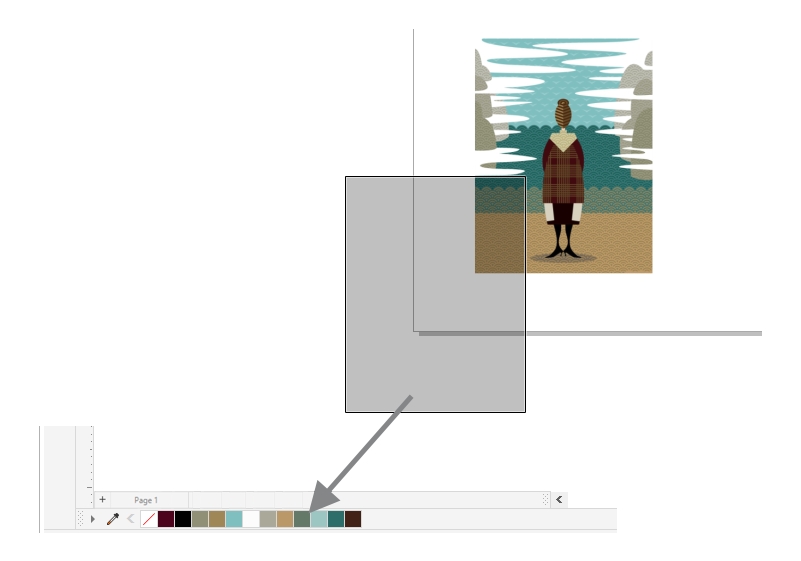Document palette
When you start a new drawing, an empty color palette, called the Document palette, appears docked in the lower-left corner of the drawing window. Every time you use a color in your drawing, it’s automatically added to the Document palette. However, if you prefer to control which colors are added to the Document palette, you can disable the automatic updates and add colors manually.
When adding colors manually, you can choose colors from a color palette, an external image, or a color picker. In addition, you can add colors from an imported image or object. You can also add all colors from an existing drawing to the Document palette.
Drag a bitmap to the Document palette to add colors.
When you open documents that were created in CorelDRAW X4 or an earlier version of the program, only custom spot colors and a maximum of 100 legacy color styles are added to the Document palette. The legacy styles are added to the palette as regular colors.
You can clear the Document palette of any unwanted or unused colors by removing colors individually or refreshing the palette to remove all unused colors at once.
The Document palette is automatically saved with the document. If you rename the .cdr file to .zip, the Document color palette (DocumentPalette.xml) is included in the .zip package.
To show or hide the Document palette
Hiding the Document palette does not disable the automatic adding of colors.
To disable the automatic adding of colors to the Document palette
You can also disable the automatic adding of color by clicking Tools ![]() Options
Options ![]() Customization, clicking Color Palette in the left pane of the dialog box that appears, and disabling the Automatically update the document palette check box.
Customization, clicking Color Palette in the left pane of the dialog box that appears, and disabling the Automatically update the document palette check box.
To manually add colors to the Document palette
When dragging most vector objects to the palette, you add all object colors to the palette. When dragging a bitmap, you can specify the number of colors that you want to be added to the palette. If an object includes a fountain fill, texture fill, or pattern fill, only colors that are defined during the fill creation are supported. Colors from PostScript fills are not supported.
By default, the Document palette is docked above the status bar at the bottom of the application window.
To add colors from an existing drawing to the Document palette
If the drawing was created in a previous version of CorelDRAW and it includes custom spot colors, they appear in the Document palette.
If you have a document with both vector and bitmap images, and you want to add only the colors from the vector images to the Document palette, specify 0 in the Add colors from bitmap dialog box.
To remove colors from the Document palette
You can also remove all colors that are no longer used from the Document palette by clicking the flyout button , and clicking Palette
![]() Refresh.
Refresh.