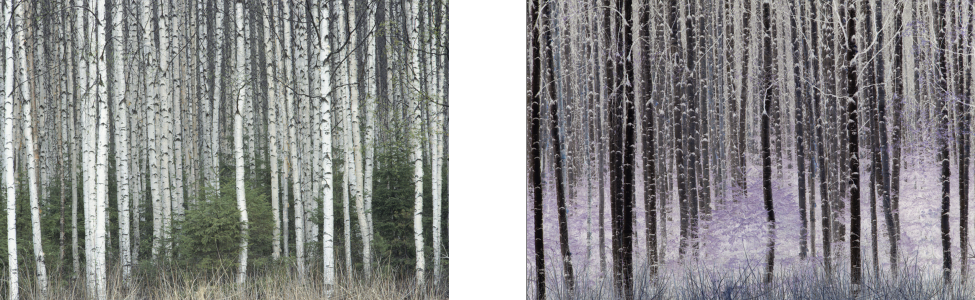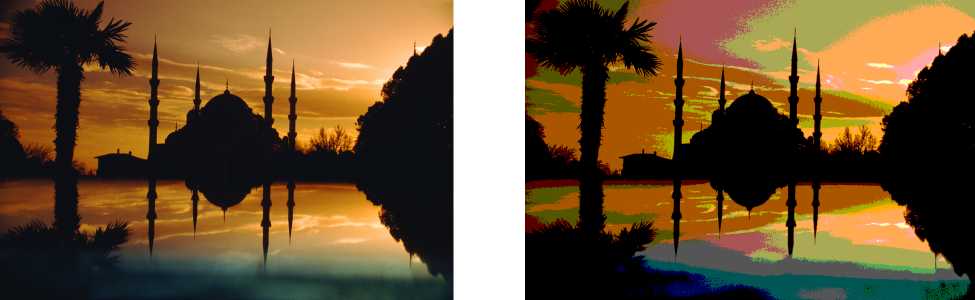Transform color and tone
You can transform the color and tone of an image to produce a special effect. For example, you can create an image that looks like a photographic negative or flatten the appearance of an image. To transform the color and tone of images, you can use the following effects:
• Invert colors — lets you reverse the colors of an image. Inverting an image creates the appearance of a photographic negative.
The Invert effect makes a negative of an image by converting all color values to their opposites: black becomes white, blue becomes yellow, and so on.
• Posterize — lets you reduce the number of tonal values in an image. Posterize removes gradations and creates larger areas of flat color.
The Posterize effect converts color ranges in an image to solid blocks of color.
To transform color and tone
• Deinterlace — to remove lines from scanned or interlaced images. Even lines removes even lines. Odd lines removes odd lines. Duplication fills the gaps between the horizontal lines by duplicating the colors of the adjacent pixels. Interpolation fills the spaces with colors created by averaging the surrounding pixels.
• Posterize — to reduce the number of tonal values in an image. Move the Level slider to set the level at which posterization begins. A level of 2 results in drastic posterization; a level of 32 has no effect on most images.
• Threshold — to specify a brightness value as a threshold. Pixels with a brightness value higher or lower than the threshold appear as white or black, depending on the threshold option you specify.