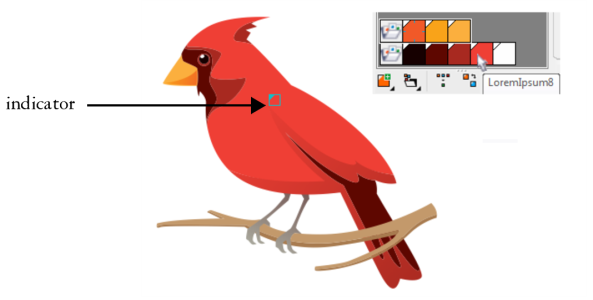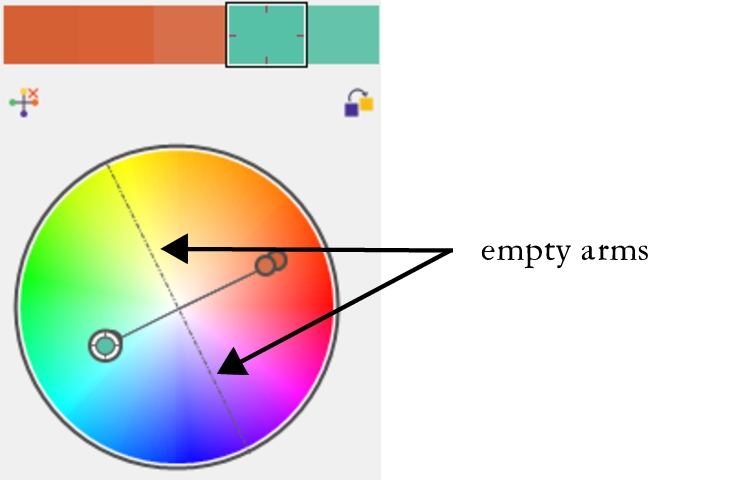View color styles
Several view options are available in the Color Styles docker to help your work with color styles more easily.
Hint view shows what objects are associated with color styles. When you point to a color style in the Color Styles docker, an indicator marks the object that uses the color style in the document window.
Hint view helps you identify objects that use specific color styles.
In addition, you can show larger color swatches, and you can view empty arms in color harmonies in the Harmony editor.
Two of the arms in this color harmony, based on the Tetrad harmony rule, do not contain any colors, but are displayed to help with editing tasks.