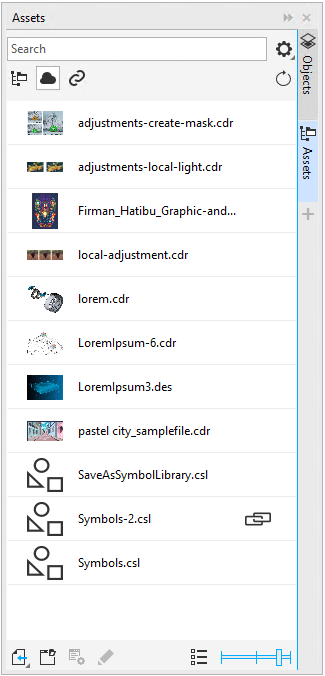Work with Cloud assets
The Assets docker lets you view and search all your Cloud assets, such as CorelDRAW (CDR) files, Corel DESIGNER (DES) files, and symbol libraries, including symbol libraries that are shared with you in your Cloud folder. After finding a Cloud asset, you can add it to the active document the way you would add any asset from a local or a network folder. For more information, see To insert content in the active document.
You can open your own Cloud assets for editing, but not Cloud assets that are shared with you. You can also refresh the list of Cloud assets so it is in sync with the contents of your Cloud folder.
Symbol libraries can be saved to the Cloud and shared with others. For more information, see To save a symbol library to the Cloud. Whether it is your own library file or a shared one, you can link it your active document from the Cloud. Linked symbol libraries can be synced from the Cloud when they are updated. For more information about linking symbol libraries, see To link a symbol library to the active document.