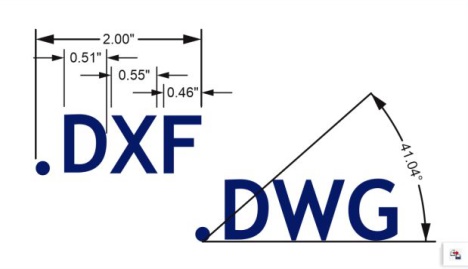
To import an AutoCAD Drawing Database file (DWG) or AutoCAD Drawing Interchange Format (DXF)
To export an AutoCAD Drawing Database file (DWG) or an AutoCAD Drawing Interchange file (DXF)
AutoCAD Drawing Database (DWG) files are vector files used as a native format for AutoCAD drawings.
Enhanced support for the AutoCAD Drawing Database (DWG) format simplifies working with dimension shapes when you import those files. Corel DESIGNER recognizes dimension shapes in DWG files, allowing you to use the Dimension tools to easily change arrowheads on dimension lines, reposition dimension text, and update associative dimensions when modifying a shape. You also have the option of maintaining the exact look of the dimension shape, which converts it to curves and text. And when you export to DWG/DXF, dimension shapes are editable in CAD applications, such as AutoCAD or CorelCAD. For more information about dimension lines, see Dimension lines.
Corel DESIGNER recognizes dimension shapes in AutoCAD (DWG/DXF) files.
| To import an AutoCAD Drawing Database file (DWG) or AutoCAD Drawing Interchange Format (DXF) |
|
| 1 . | Click File |
| 2 . | Locate the folder in which the file is stored. |
| 3 . | Choose DWG - AutoCAD (*.dwg) or DXF - AutoCAD (*.dxf) from the list box next to the File name box. |
| 4 . | Click the filename. |
| 5 . | Click Import. |
| 6 . | From the 3D projection list box in the Import AutoCAD file dialog box, choose a plane projection of a three-dimensional object as seen from a given focal point. |
| If you want to reduce the number of nodes on the imported object, enable the Auto-reduce nodes check box. |
| 7 . | In the Scaling area, enable one of the following options: |
| • | Automatic — scales the drawing using the scale of the AutoCAD source file |
| • | English (1 unit = 1 inch) — lets you scale the drawing in inches |
| • | Metric (1 unit = 1 mm) — lets you scale the drawing in millimeters |
| 8 . | Click OK. |
| If the file is password protected, type the password in the Password box. |
If views are specified in your file, they appear automatically in the 3D projection list box.
If your computer is missing a font that is included in a file you are importing, a PANOSE font matching dialog box appears and lets you substitute the font with a similar font.
| To export an AutoCAD Drawing Database file (DWG) or an AutoCAD Drawing Interchange file (DXF) |
|
| 1 . | Click File |
| 2 . | Locate the folder in which you want to save the file. |
| 3 . | From the Save as type list box, choose one of the following options: |
| • | DWG - AutoCAD |
| • | DXF - AutoCAD |
| 4 . | Type a filename in the File name list box. |
| 5 . | Click Export. |
| 6 . | In the Export to AutoCAD dialog box, choose an AutoCAD version from the Export version list box. |
| 7 . | Choose a unit of measure from the Export units list box. |
| 8 . | In the Export text as area, enable one of the following options: |
| • | Curves — lets you export text as curves |
| • | Text — lets you export text as editable characters |
| 9 . | In the Export bitmap as area, enable one of the options to export the bitmaps in a drawing to a supported bitmap format. |
| 10 . | In the Fill unmapped fills area, enable one of the following options: |
| • | Color — fills all unmapped fills with color. To change the color, click the Color picker and choose a color on the palette. |
| • | Unfilled — leaves unmapped fills unfilled |
| AutoCAD Data Interchange Format (DXF) technical notes |
|
| • | The program supports AutoCAD files from version R2.5 to 2018. |
| • | Layers are retained on import and export. |
| • | Corel graphics programs try to center the imported image. The image is scaled down if the coordinates are larger than the maximum page size available in Corel DESIGNER — 150 × 150 feet. |
| • | Model space pages are imported as master pages. |
| • | Solid and trace entities are filled. |
| • | Dimension lines are imported as dimension objects. |
| • | A point is imported as an ellipse of minimum size. |
| • | Files exported as "Entities only" may not appear as expected in the Corel program because of a lack of header information. |
| • | Imported AutoCAD files that contain formatted paragraph text preserve text formatting such as spacing, alignment, and indents. |
| • | Justification of text entries may not be preserved, especially if fonts are replaced in the imported files. For best results, avoid justification of text. |
| • | If the DXF file contains a font that is not on the user’s computer, the PANOSE font matching dialog box lets the user replace the font with an available one. |
| • | Lines with a number of points that exceed the maximum supported in Corel DESIGNER will be broken into multiple lines, and their fills will be dropped. |
| • | 3D solids are not directly supported in Corel DESIGNER. Users can import 3D solids with the 3D Import program. |
| • | Password protection is not available in the exported files. |
| • | Only the outlines of objects are exported. |
| • | Filled objects with no outlines have an outline appended to them on export. |
| • | All text is exported by using a generic font. Text formatting is not preserved. |
| AutoCAD Drawing Database (DWG) technical notes |
|
| • | Corel DESIGNER can import and export AutoCAD files from version R2.5 to 2018. |
| • | Password protection is not available in the exported files. |
| • | If the DWG file contains a font that is not on your computer, the PANOSE font matching dialog box lets you replace the font with an available one. |