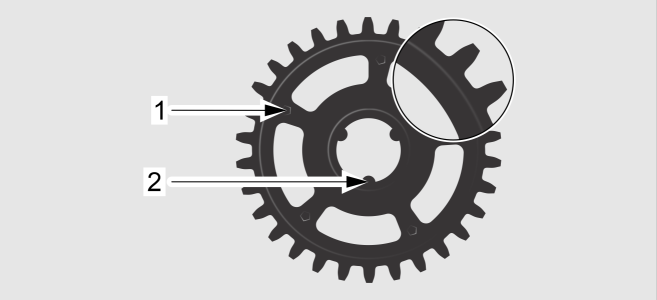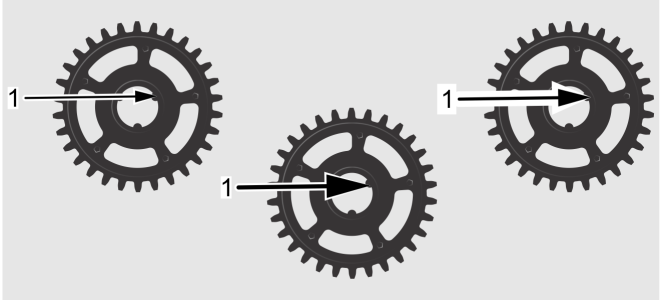Add halos to lines and outlines
You can add a halo behind a line or the outline of a closed shape. A halo is a mask behind the line or outline that makes it easier to see when it is on top of another object.
Left to right: Halos applied to callouts and the outline of a circle.
Usually, the halo is the same color as the page, although you can choose any color you like. In addition, you can lock the width ratio between the halo and the line or outline. As you change the line or outline width, the width of the halo is adjusted automatically, and vice versa.
Left to right: Original; the halo is not scaled with the outline; the halo is scaled with the outline.
To add a halo to a line or an outline

1
Using the
Pick tool

, select a line or a shape.
2
Click the
Halo properties button

on the property bar.
3
Enable the
Halo Options check box.
4
Adjust any of the following settings:
•
Width — lets you specify the width of the halo on each side of the line
•
Scale with outline 
— lets you lock the original width ratio of the halo to the line or outline so the width of the halo is adjusted when you change the line or outline width, and vice versa
•
Color — lets you change the color of the halo, or use the color of the page
•
Opacity — lets you control the transparency of the halo and the visibility of
objects underneath the halo by specifying a percentage value (with values less than 100 allowing underlying object areas to be visible)
•
Justification — lets you specify the position of the halo in relation to the line or outline. This control is available only for callouts.

To remove a halo, select the line or outline, click the Halo properties button, and disable the Halo Options check box.