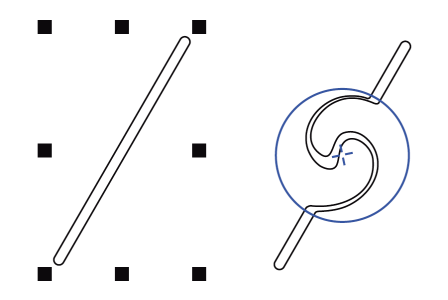Add twirl effects
You can add twirl effects to objects. You can set the radius, speed, and direction of the twirl effects, and you can use the pressure of your digital pen to change the intensity of the twirl effect.
Adding a twirl effect
To add a twirl effect to an object

1
Select an
object by using the
Pick tool

.
2
In the toolbox, click the
Twirl tool

.
3
Click the edge of the object, and hold down the mouse button until the twirl is the size you want.
To position and reshape the twirl, you can drag while holding down the mouse button.
|
|
|
Set the radius of the twirl effect |
Type a value in the Nib size box on the property bar. |
Set the rate at which the twirl effect is applied |
Type a value between 1 and 100 in the Rate box on the property bar. |
Set the direction of the twirl effect |
Click the Counterclockwise twirl button  or the Clockwise twirl button  . |
Use the pressure of a digital pen to control the intensity of the twirl effect |
Click the Pen pressure button  on the property bar. |