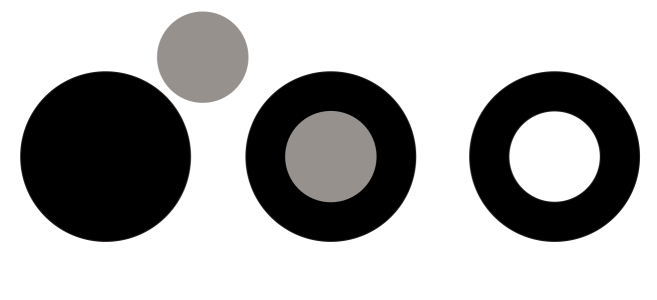Combine objects
Combining two or more objects creates a single object with common fill and outline attributes. This feature is often used to create objects with holes.
You can combine rectangles, ellipses, polygons, stars, spirals, graphs, or text so that they are converted to a single curve object. If you need to modify the attributes of an object that has been combined from separate objects, you can break apart the combined object. You can extract a subpath from a combined object to create two separate objects. You can also weld two or more objects to create a single object. For information about welding objects, see Weld and intersect objects.
To combine objects
Combined text objects become larger blocks of text.
To break apart a combined object
If you break apart a combined object that contains artistic text, the text breaks apart into lines first, then into words. Paragraph text breaks into separate paragraphs.
To extract a subpath from a combined object
After you have extracted the subpath, the path’s fill and outline properties are removed from the combined object.