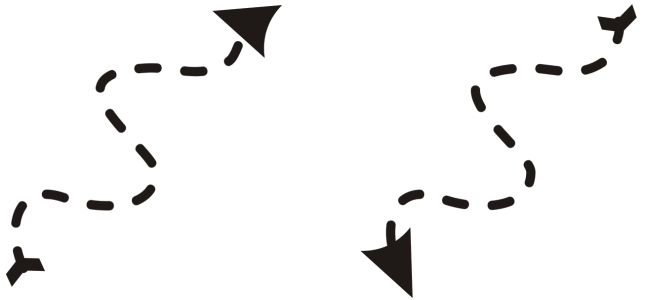Manipulate segments
You can move curved segments to change an object’s shape. You can also control the smoothness of curved segments.
You can change the direction of a curve object by reversing the position of its start and end nodes. The effect is apparent only when the ends of a curve object are different. For example, when an arrowhead is applied to the end node of a curve object, changing the direction results in moving the arrowhead to the start node.
Changing the direction of a curve
To manipulate the segments of a curve object

1
In the toolbox, click the
Shape tool

.
3
Perform a task from the following table.
|
|
|
Shape a segment by using the control handles without affecting the placement of the node |
Click a node, then drag one of the control handles. |
Shape a segment by using the control handles while moving a node |
Click a node. Hold down Alt, and drag one of the control handles. |
|
|
|
Straighten a curve segment |
Click a curve segment, and click the Convert to line button  on the property bar. |
|
|
Click a straight segment, and click the Convert to curve  button on the property bar. |
|
|
Click a node, and move the Curve smoothness slider on the property bar. To smooth all segments in a curve object, select all of the object’s nodes before moving the Curve smoothness slider . |
Change the direction of a curve object |
Click a segment, and click the Reverse direction button  on the property bar. |