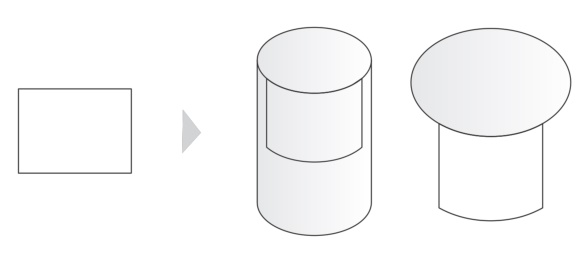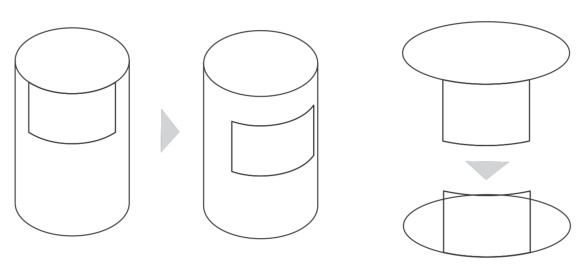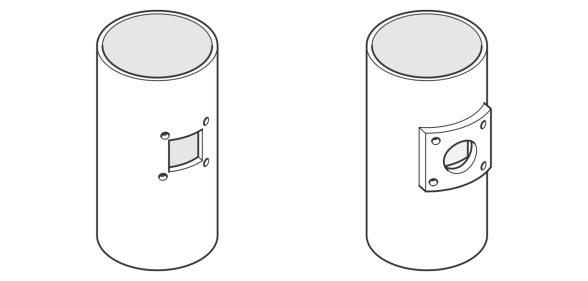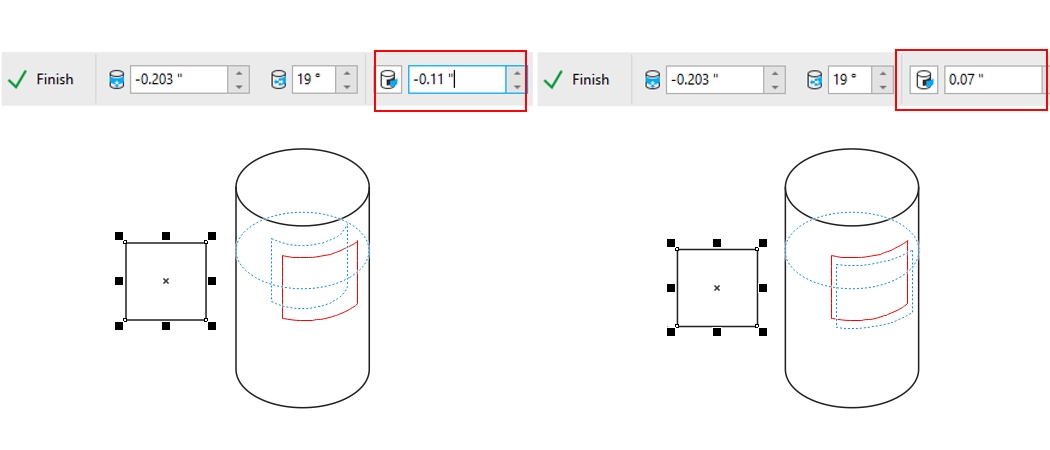Wrap objects to cylinders and ellipses
Corel DESIGNER lets you wrap an object to a cylinder or an ellipse, projecting it on the plane on which the cylinder or the ellipse resides. You can wrap various objects such as artistic text, curves, and shapes to cylinders and ellipses.
Wrapping a rectangle to a cylinder and an ellipse
Before completing the wrap, you can adjust the object position on the cylinder or the ellipse by dragging it in the drawing window or by specifying values. You can move the object along the cylinder axis or away from the ellipse outline, and you can revolve the object around the cylinder or ellipse.
You can adjust the position of the wrapped object on the cylinder (left) or the ellipse (right)
The Wrap to Cylinder/Ellipse feature makes it easy to perform tasks such as applying labels to objects. Plus, you can use this feature to create hollow-looking or extruded objects. This is done by wrapping an object to a cylinder or an ellipse and creating a duplicate object. You can set the duplicate offset, which is the distance between the wrapped object and its duplicate.
Creating a hollow effect (left) and an extruded effect (right)
To wrap an object to a cylinder or an ellipse
You cannot wrap multiple selected objects or a group of objects to a cylinder or an ellipse. If you want to wrap several objects to the same cylinder or ellipse, you must do it one object at a time.
The original object you want to wrap remains in place. A duplicate object is projected onto the cylinder or ellipse.
Filled objects lose their fills when they are wrapped to cylinders or ellipses.
You can wrap an object by right-clicking it, clicking Wrap to Cylinder/Ellipse on the context menu, and clicking the cylinder or ellipse.