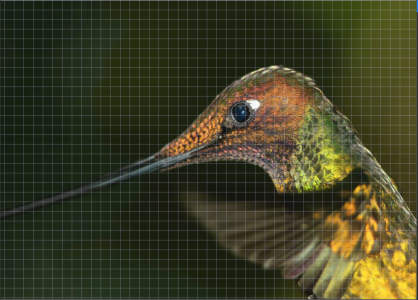Grid
The grid is a series of non-printing intersecting lines that are superimposed on an image to help you align and position objects accurately. You can display or hide the grid at any time.
You can have objects and editable areas align automatically with the gridlines. You can customize the look of the grid by changing the grid spacing. The spacing allows you to set the distance between the grid lines. The spacing options are based on the unit of measure for the ruler. For example, if the ruler unit of measure is set to inches, the spacing options are based on inches.
If the ruler unit of measure is set to pixels, you have additional options for customizing the look of the grid. For the pixel grid, you can specify the color and opacity of the grid.
For more precise pixel editing at maximum zoom level, you can display a grid around each pixel.
To display or hide the grid

•
Click
View  Grid
Grid.
A check mark beside the menu command indicates that the
grid is displayed.
The grid displayed.
To have objects and editable areas snap to the grid

•
Click
View  Snap to
Snap to  Grid
Grid.
To set the spacing of the gridlines

1
Click
Image  Document Options
Document Options.
3
In the
Document grid area, type a value in the
Horizontal box.
If you want to change the grid spacing intervals or the number of lines displayed per unit of measure, choose an option from the list box. The options are based on the unit of measure used for the ruler.
4
Type a value in the
Vertical box.
To change the color of the grid

1
Click
Tools  Options
Options  Corel PHOTO-PAINT
Corel PHOTO-PAINT.
3
Open the
Grid color picker, and click a color.
To change the color and style of the pixel grid

1
Click
Image  Document Options
Document Options.
3
In the
Pixel grid area, open the
Color picker, and click a color.
4
Move the
Opacity slider to the right to increase the opacity of the grid.
To display a pixel grid at the maximum zoom level

1
Click
Image  Document Options
Document Options.
3
In the
Pixel grid area, enable the
Show grid at 800% and higher zoom check box.