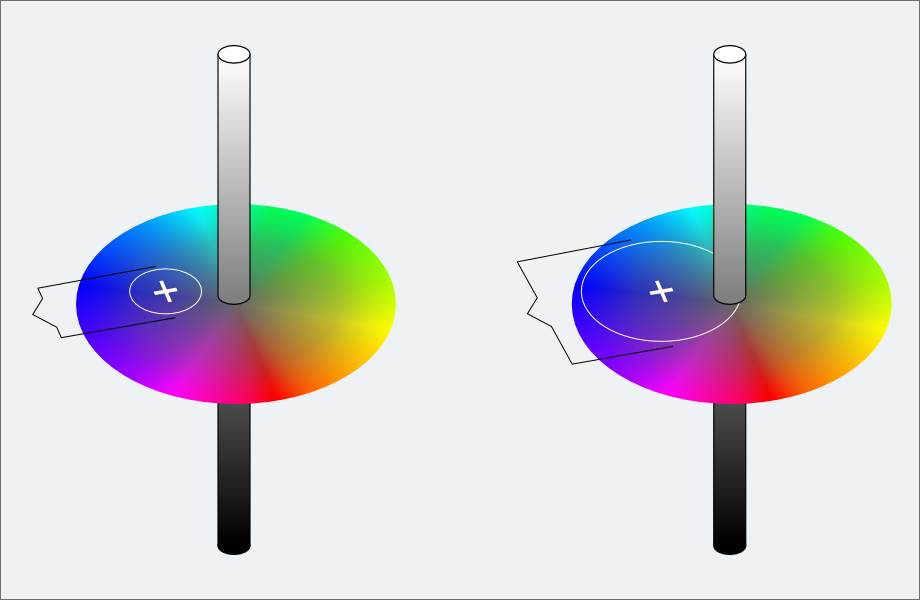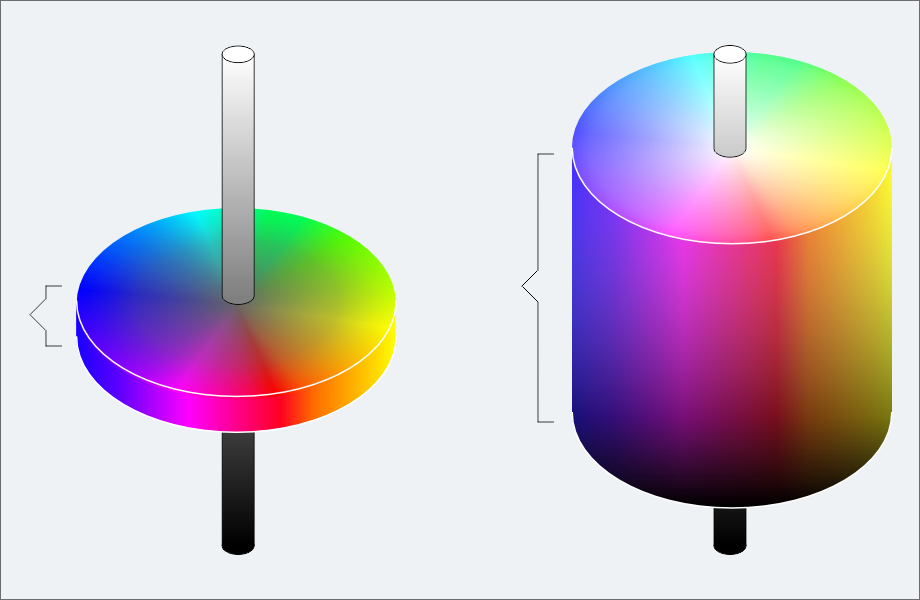Color Selection controls
The Color Selection brush controls let you adjust the behavior of selection brushes when selecting color by painting. You can control the inclusion of colors and brightness by setting the tolerance for each characteristic, and you can choose to apply a 1-pixel feather to selected edges for smoother results.
To adjust color selection controls

1
Choose
Window  Brush Control Panels
Brush Control Panels  Brush Media
Brush Media  Color Selection
Color Selection.
2
Perform an action from the following table.
|
|
|
Use your selection brush to select within a range of color |
Enable the Color Selection check box. |
Control the inclusion of colors adjacent to the target color |
Drag the Color Tolerance slider. Higher values include a broader range of colors. |
Control the inclusion of brightness adjacent to the target color |
Drag the Brightness Tolerance slider. Higher values include a broader range of light and dark colors. |
Smooth the edges of your selection by applying a 1-pixel feather |
Enable the Smooth Jagged Edges check box. |