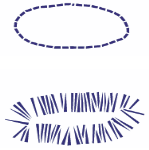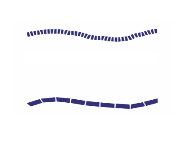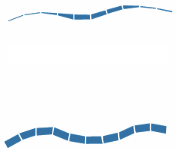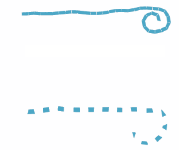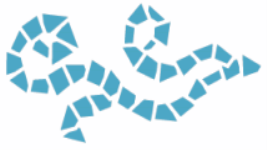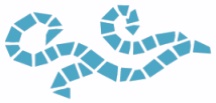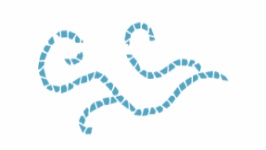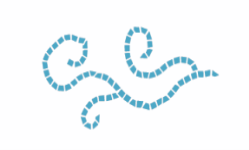Adjusting mosaic tile dimensions and randomness
You can change the shape of mosaic tiles by adjusting the tile dimensions and spacing. You can also control the variability of tile shapes by setting the degree of randomness. Increasing randomness makes the shapes more erratic, each different from the last. For example, if the length dimension is 10 pixels, a length randomness of 25% creates tiles that are randomly given a length in the range of 7.5 to 12.5 pixels.
To adjust tile dimensions

1
Choose
Effects  Esoterica
Esoterica  Make Mosaic and Tessellation.
Make Mosaic and Tessellation.
2
Choose the
Dimensions option from
Settings list box.
3
Adjust any of the following dimension sliders:
|
|
|
|
|
Sets the width of the tiles in pixels. In this example, the width is set to 3.5 pixels (top) and 30.4 pixels (bottom). |
|
|
Sets the length of the tiles in pixels. In this example, the length is set to 4.1 pixels (top) and 24.2 pixels (bottom). |
|
|
Determines how tile dimensions are affected by stylus pressure, which allows you to control the width variance under differently weighted strokes. With the Pressure slider set to zero, a light stroke produces narrow tiles, and a heavier stroke creates wider tiles. Increasing the Pressure slider also increases the effect of pressure on the width of the tiles and prevents the creation of narrow tiles in response to a light stroke. Setting Pressure to 100% creates uniformly wide tiles, regardless of the pressure. In this example, the Pressure slider is set to 0% (top) and 100% (bottom). |
|
|
Sets the spacing between tiles in pixels. In this example, the spacing between tiles is 0% (top) and 15% (bottom). |
To adjust tile variability

1
Choose
Effects  Esoterica
Esoterica  Make Mosaic and Tessellation.
Make Mosaic and Tessellation.
2
Choose the
Randomness option from
Settings list box.
3
Adjust any of the following dimension controls:
|
|
|
|
|
Allows the tile width to vary by a set percentage. The lowest setting, 0%, produces no variability and the highest setting, 100%, produces the most variability. In this example, Width randomness is set to 92%. |
|
|
Allows the length of a tile to vary by a set percentage. The lowest setting, 0%, produces no variability and the highest setting, 100%, produces the most variability. In this example, the Length slider is set to 98%. |
|
|
Controls the variability of the angle of the tile ends. The lowest setting, 0%, produces no variability and the highest setting, 100%, produces the most variability. In this example, the Cut slider is set to 90°. |
|
|
Controls the variability of the length of space found between tiles. The lowest setting, 0%, produces no variability and the highest setting, 100%, produces the most variability. In this example, the Grout randomness is set to 100%. |