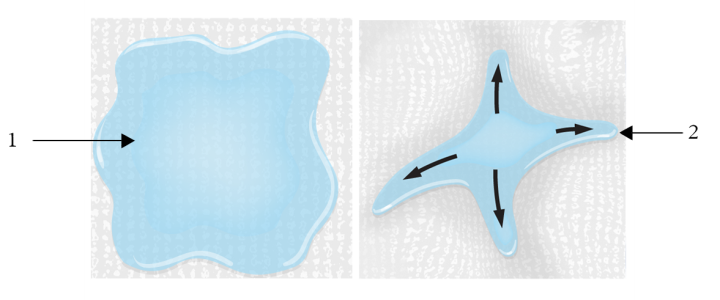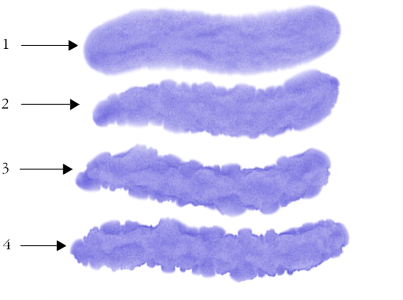Enabling flow maps and controlling flow resistance
You can choose an existing Real watercolor brush variant and then manually enable flow maps. You can also adjust the flow resistance of a brush to enhance the flow map interaction. Flow resistance lets you control the degree to which the flow map surface, or the paper texture, affects the direction of the water flow.
When the flow resistance is set low, the water flows freely across the canvas (1), when the resistance is set high, the flow is obstructed (2).
Brushstrokes set at a flow resistance of 0 (1), 33 (2), 66 (3), and 100% (4) with the Clouds flow map selected
To enable flow maps and control flow resistance
To maximize the effect of flow maps, you need to ensure that the Wetness control is set high and the Evaporation Rate control is set low.
You can also adjust the flow resistance of the Real Wet oil brush variants by choosing Window ![]() Brush Control Panels
Brush Control Panels ![]() Brush Media
Brush Media ![]() Real Wet Oil.
Real Wet Oil.