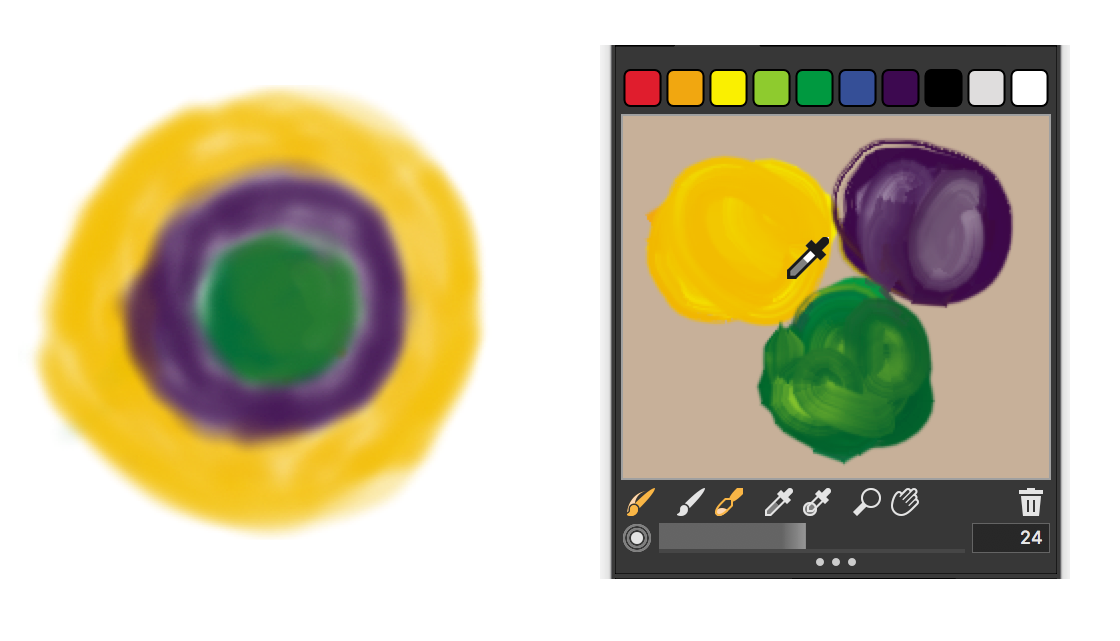Mixing, sampling, and applying colors from the Mixer pad
You can create a color in the Mixer panel and then sample it to apply it to the canvas.
In addition, some brush variants that support mixing allow you to mix colors in the Mixer panel and apply them directly to the canvas without sampling, which mimics the traditional experience of mixing color on an artist’s palette. The brush variants that support mixing use the following dab types: Camel Hair, Flat, Bristle Spray, Watercolor Camel Hair, Watercolor Flat, and Watercolor Bristle Spray. The dab type for a brush variant appears in the General panel of the Brush Controls palette. These brush variants also allow you to sample multiple colors simultaneously to produce multi-colored brushstrokes.
You can sample multiple colors in the Mixer panel and paint directly on the canvas.
When you have finished mixing and sampling colors, you can clear the mixer pad, or save it as a mixer pad (MXS) file that you can open and use later. For more information, see Saving the Mixer pad.
To mix colors
To sample a color from the Mixer pad
To paint from the Mixer panel
You can verify if a brush variant supports mixing by clicking Window ![]() Brush Control Panels
Brush Control Panels ![]() General, and ensuring that one of the following dab types is selected: Camel Hair, Flat, Bristle Spray, Watercolor Camel Hair, Watercolor Flat, and Watercolor Bristle Spray.
General, and ensuring that one of the following dab types is selected: Camel Hair, Flat, Bristle Spray, Watercolor Camel Hair, Watercolor Flat, and Watercolor Bristle Spray.
To sample multiple colors
You can verify if a brush variant supports mixing by clicking Window ![]() Brush Control Panels
Brush Control Panels ![]() General, and ensuring that one of the following dab types is selected: Camel Hair, Flat, Bristle Spray, Watercolor Camel Hair, Watercolor Flat, and Watercolor Bristle Spray.
General, and ensuring that one of the following dab types is selected: Camel Hair, Flat, Bristle Spray, Watercolor Camel Hair, Watercolor Flat, and Watercolor Bristle Spray.