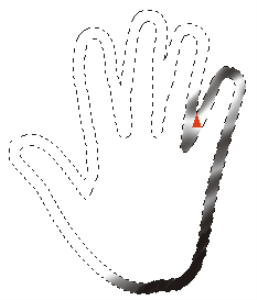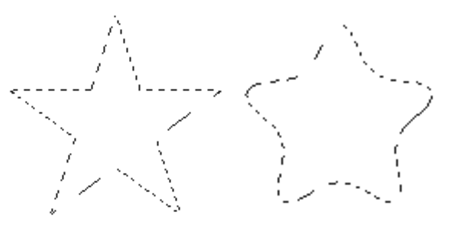Modifying the borders of selections
You can modify the border width of path-based selections. You can also smooth a selection border by removing sharp edges, rounding corners, and straightening the outline path.
To modify the border of a selection
Border selection with airbrush strokes applied
To modify the border of a pixel-based selection, you must first convert it to a path-based selection. For more information, see To convert a pixel-based selection to a path-based selection.
To smooth a selection
Selection before (left) and after (right) smoothing
To smooth a pixel-based selection, you must first convert it to a path-based selection. For more information, see To convert a pixel-based selection to a path-based selection.