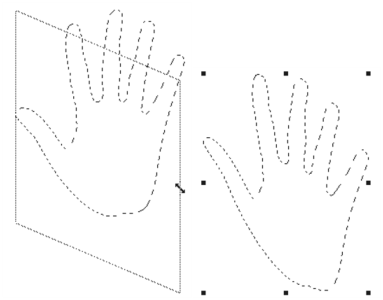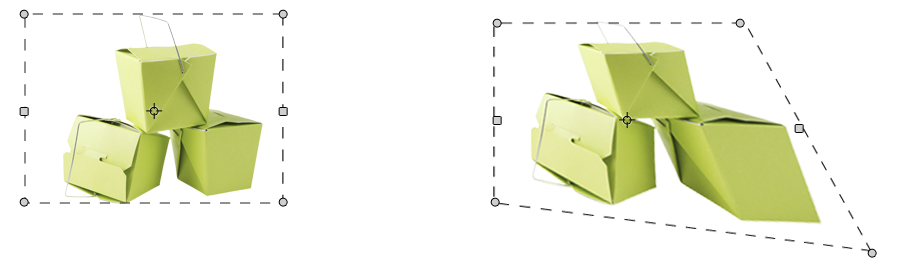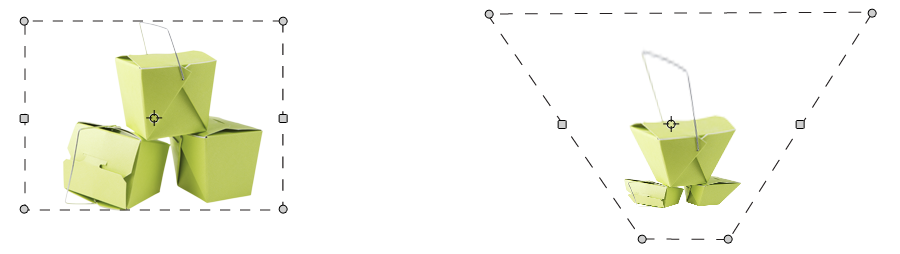Skewing and distorting selections
You can skew and distort selections. Skewing slants the vertical and horizontal dimensions of a selection non-proportionally. Distorting a selection lets you move the sides or corners of a selection in different directions. For example, you can crush or stretch the selection. In addition, you can use perspective distortion to give an object the appearance of depth. Skewing distortion allows you to achieve a 3D look.
To skew a selection
If the Transform tool is not displayed in the toolbox, click and hold the Layer Adjuster tool  to open the flyout, and then choose the Transform tool
to open the flyout, and then choose the Transform tool  .
.
If you want to skew only the selected side, hold down Alt (Windows) or Option (macOS) while dragging the side handle.
To distort a selection
If the Transform tool is not displayed in the toolbox, click and hold the Layer Adjuster tool  to open the flyout, and then choose the Transform tool
to open the flyout, and then choose the Transform tool  .
.
If you want to constrain the distortion to the horizontal or vertical axis, hold down Shift while dragging a corner handle.
If you want to distort the selection relative to the Reference Point, hold down Alt (Windows) or Option (macOS) while dragging a corner handle.
A selection before (left) and after (right) distorting
To distort perspective in a selection
If the Transform tool is not displayed in the toolbox, click and hold the Layer Adjuster tool  to open the flyout, and then choose the Transform tool
to open the flyout, and then choose the Transform tool  .
.
If you want to constrain the distortion to the horizontal or vertical axis, hold down Shift while dragging a corner handle.
A selection before (left) and after (right) perspective distorting