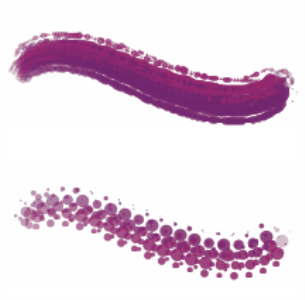Spacing controls
When a brushstroke uses a stamp-based dab type, Corel Painter creates the stroke with a series of dabs. By adjusting the spacing between those dabs, you can control the continuity of the brushstroke.
The Spacing control allow you to set the distance between brush dabs in a stroke. The Min Spacing slider specifies the minimum number of pixels between dabs. If you don’t want a continuous stroke, you can adjust the Min Spacing to create a dotted or dashed line. Each dot or dash represents one brush dab.
Brushstrokes with Min Spacing set to 2.0 (top) and 10.5 (bottom)
Continuous Time Deposition controls whether you must move a brush before a medium is applied. With Continuous Time Deposition enabled, the medium begins flowing at the first touch.
Brushes that use rendered dab types take full advantage of this setting, which causes the medium to pool realistically when the stroke is slowed or paused. Brushes that use stamp-based dab types require a full pause in the stroke before the medium begins to pool. You use Continuous Time Deposition mostly with airbrush tools.
With Continuous Time Deposition disabled, you must move a brush before the medium flows.
Boost allows you to optimize the performance of brushstrokes. However, a high-boost level may produce a less accurate brushstroke that appears a little jagged. This setting applies only to specific brush dab types, such as Flat and Camel hair.
To set spacing between brush dabs
To set minimum dab spacing
To set continuous time deposition
To boost brushstrokes
Starting with low boost values (under 10%) can significantly increase brush performance.