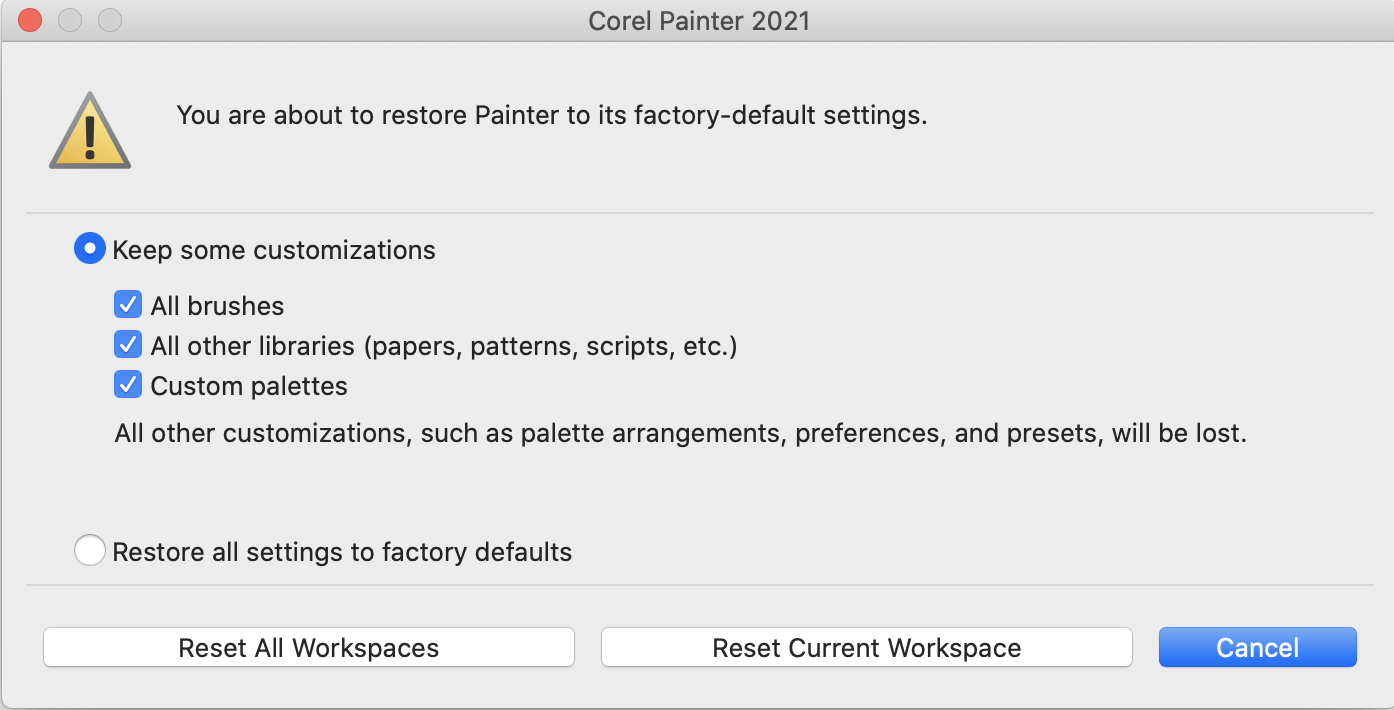Troubleshooting tips
This section provides troubleshooting tips and offers answers to frequently asked questions. If your problem or question is not included in the following list, visit the Corel Knowledge Base.
Installation
Brushes and tablets
Workspaces, user files, and layouts
Performance
Installation
I am trying to install/reinstall Corel Painter but I get a warning that my serial number is invalid. What do I do?
Make sure you have pasted or typed the correct serial number, and that you are using a serial number provided by Corel. It may help to paste your serial number into a basic text editor, such as Notepad (Windows) or TextEdit (macOS). Next, copy the serial number from the text editor, and paste it into the Serial Number box.
If you have uninstalled or reinstalled Corel Painter several times, you may have reached the maximum number of times you can use the serial number to activate the product. Contact Corel Customer Service for help.
How do I deploy Corel Painter to my organization’s network?
If you purchased multiple licenses of Corel Painter, you have the option of deploying the software to your organization’s network. See the
Corel Painter 2023 Deployment Guide for information about network installations.
How do I repair my Corel Painter installation (Windows)?
If you suspect that your installation of Corel Painter is corrupt, you may need to repair it. To do this, close all applications, and click
Uninstall or change a program on the Windows Control Panel. Double-click the product name on the
Uninstall or change a program page. In the Installation wizard, enable the
Repair option, and follow the instructions.
How do I uninstall Corel Painter properly (Windows)?
Always use the Corel Painter Installation wizard to uninstall Corel Painter. Close all applications, and click
Uninstall a program on the Windows Control Panel. Double-click the product name on the
Uninstall or change a program page. In the Installation wizard, enable the
Remove option and the
Remove User Files check box, and follow the instructions.
The Corel Painter installation includes Corel Painter Thumbnail Previewer, which lets you view the contents of Corel Painter (RIFF) files in Windows Explorer by generating thumbnail images. This utility must be uninstalled separately. To do so, double-click
Corel Painter Thumbnail Previewer on the
Uninstall or change a program page.
How can I get the thumbnails of my Painter files to show in Windows Explorer?
•
Upgrade to the latest version of Corel Painter. It comes with Corel Painter Thumbnail Previewer, which lets you view the contents of Corel Painter (RIFF) files in Windows Explorer by generating thumbnail images.
•
If you change the Corel Painter file association, thumbnails may become unavailable. To fix the issue, you must uninstall Corel Painter together with Corel Painter Thumbnail Previewer, and then reinstall the application.
Brushes and tablets
My brushes stopped working.
•
Check the
Layers palette to make sure that the
Preserve Transparency button

is disabled.
•
Make sure the active layer is visible. If the eye icon

next to the layer name in the
Layers palette is shut, click the icon to make the layer visible.
•
Sometimes the brush marks don’t show because the brush opacity is set to 0. Increase the opacity in the
Opacity box on the property bar.
•
You may be painting underneath a layer that is hiding your brushstrokes. Check the
Layers palette, and make sure you are painting on the layer you want. If there are layers blocking the active layer, hide these layers by clicking the eye icon.
•
There may be a small selection in the image, and brushes cannot paint outside selections. Choose the
Select menu, and click
None (if it is not already grayed out) to remove the selection.
•
You may be trying to paint on a white canvas with a brush that uses the Glow technology. Glow brushes don’t leave a mark on white or very light backgrounds. To make sure you are indeed using a glow brush, check if there is an enabled
Glow control on the property bar, or if the brush uses the
Glow subcategory.
•
Click the
Reset Tool button on the property bar to restore the brush to its default settings.
•
Some composite methods can make the paint appear invisible. For example, if the layer’s composite method is set to
Multiply or
Gel and you are painting on black, you won’t be able to see your brushstrokes. In general, if you are having difficulty seeing your brushstrokes, try changing the layer’s composite method to
Default.
•
Blender brushes do not add color; they blend existing colors.
I can no longer find some of my brushes.
•
Make sure to clear all brush filters in the Brush Selector by clicking the
Filter Brushes button

, and clicking
Clear Filters.
•
Some brush categories and brush variants may be hidden. To show all hidden brush categories, click the
Brush library options button

in the Brush Selector, choose
Category Display, and choose
Show All Categories. To show all hidden brushes, click the
Brush library options button in the Brush Selector, choose
Variant Display, and choose
Show All Variants.
My blending and smearing brushes paint with white or don’t interact with underlying colors.
•
In the
Layers panel, click the
Pick Up Underlying Color button

to enable it. If the brush still doesn't work as expected on the active layer, choose the canvas in the
Layers palette and try painting over existing colors. If it works, consider painting on the canvas - some brushes use methods that don’t work on layers.
•
For brushstrokes without white fringes, take advantage of enhanced blending, which is supported by many brushes. Choose
Window  Brush Control Panels
Brush Control Panels  Brush Media
Brush Media  Blending
Blending, and enable the
Enhanced Layer Blending check box (if available for the selected brush).
My brush doesn’t use the color I chose or doesn’t work as expected.
•
In the
Colors palette, check if the
Additional Color swatch appears selected. If so, click the
Main Color swatch so that your brush uses the main color.
•
In the
Layers panel, check the composite method assigned to the active layer in the
Composite Method list box, and make sure it is set to
Default, not Gel, Multiply, Overlay, or another method that changes the appearance of the main color when it interacts with underlying colors.
•
Make sure that the
Hue ring and
Saturation/Value triangle in the
Color palette do not appear grayed out. If they are, then the
Clone Color option is enabled, which means that the brush is using a color or pattern from a clone source. In the
Color palette, click the
Clone Color control to disable it.
•
Sometimes your brush may be customized beyond recognition. In the Brush Selector, click the
Brush library options button

, and choose
Restore Default Variant.
Where do I find my previously purchased brushes after reinstalling Corel Painter or installing it on another computer?
Click
Help menu
 Restore Purchases
Restore Purchases, and follow the instructions to download and install your previously purchased items. This method can help you restore only brush packs that you purchased from within Corel Painter. For more detailed information, see
To restore your purchases.My tablet doesn’t work as expected with Corel Painter. What do I do?
Start by making sure that your tablet preferences are set properly - Wacom-compatible device (Wintab) or RTS-compatible device (Real-Time Stylus). For more information, see
Support for tablets and other devices.Make sure the tablet and the tablet driver are supported by the operating system, and that you have the latest version of the tablet driver installed. After installing the latest driver, you may find that tablet performance has become worse. In such cases, you may want to go back to the previous version of the driver. Remember to restart your computer each time you install or uninstall device drivers.
Unplug the tablet, and try to connect it to your computer by using another USB port.
User files, workspaces, and layouts
What’s the difference between user files and a workspace?
User files are created when you customize content (such as a brush, paper or texture) or reposition a workspace element in Corel Painter. For example, when you change the settings of a brush or add a new item to a library, your new settings are saved to user files.
A workspace lets you create a customized version of Corel Painter to suit your workflow needs. A workspace can include custom brush libraries, paper libraries, texture libraries, nozzles, portfolios, and more. In addition, you can easily create multiple workspaces, each with different libraries and portfolios. You can switch workspaces from the
Window  Workspace
Workspace menu. For more information about workspaces, see
Creating, importing, exporting, and deleting workspaces.What’s the difference between a layout and a workspace?
A layout (also known as "palette arrangement") displays, hides, and positions workspace elements such as palettes and panels to suit a specific workflow. For example, the
New to Painter layout displays only the most essential controls together with the
Hints panel to help you get started quickly with Corel Painter. You can switch layouts while working in the same workspace by clicking
Window  Layout
Layout.
A layout arranges the elements of a workspace in a specific way; a workspace includes specific content such as brushes, textures, papers, and more.
You can arrange palettes and panels and save the arrangement as a custom layout. For more information, see
To save an arrangement of palettes as a workspace layout. When you restore Corel Painter to its default settings, you can choose to keep custom brushes, papers, textures, and other assets, but all your custom layouts will be lost.
I was given a custom workspace, but I can’t use it.
Workspace files have a
.pws extension. To use a custom workspace that was shared with you, you must import it by choosing
Window  Workspace
Workspace  Import Workspace
Import Workspace.
You can double-click a workspace file to import it on the macOS, but not on Windows. If you double-clicked the workspace file on Windows, and then tried to import it unsuccessfully, you need to download the file again.
Some palettes in the workspace I just imported appear cutoff (Windows).
The location of palettes is saved with the custom workspace. If the imported custom workspace is too wide, some of its palettes may appear cutoff or be completely hidden. Try decreasing the UI scaling value in Windows, and then move the palettes to the left. Next, set the UI scaling to your preferred value.
Performance
Lately Corel Painter has been taking longer to start. Can I do something to shorten its startup time?
Before closing Corel Painter, make sure to close all panels and palettes that you rarely use.
What settings do I use to ensure the optimal performance of Corel Painter?
•
If you have multiple GPUs, you can select which one Painter will use. For more information, see
Adjusting GPU settings.
•
If you frequently use the hard disk rather than an external hard drive or cloud storage, consider investing in a system that has at least 500GB of disk space with solid state technology (for example, 500GB SSD Drive) to safely store each project.
•
For ease of connectivity with your drawing tablet, ensure there are easily accessible USB ports or wireless Bluetooth support on your system. Wacom offers an impressive range of drawing tablets and displays with pressure-sensitive pens that closely mimic the traditional drawing experience.
•
Set the rotation of the canvas to 0°, especially when using impasto.
•
If you are using impasto but you don’t need to see the impasto effect while painting, choose
Canvas  Hide Impasto
Hide Impasto to improve performance.
•
Hide the
Navigator panel (
Window  Navigator
Navigator) if you don’t need it.
•
Adjust the following brush settings:
•
Move the
Boost slider on the
Spacing panel (
Window  Brush Control Panels
Brush Control Panels  Brush Shape
Brush Shape  Spacing
Spacing) to optimize the performance of brushstrokes. Start with low boost values (under 10%) to significantly increase brush performance. Note that high boost values may produce less accurate brushstrokes.This setting applies only to specific brush dab types, such as
Flat and
Camel hair.
•
Check if the selected brush uses
Brush Loading by choosing
Window  Brush Control Panels
Brush Control Panels  Brush Media
Brush Media  Blending
Blending, and disable it
to improve performance. For more information about this control, see
Blending controls.I was using Corel Painter without any problems for a while, and now it no longer works as expected. What do I do?
We recommend that you follow these troubleshooting tips in the order they are listed.
•
Restart Corel Painter. This may improve application performance.
•
Sometimes, silent hardware and operating system (OS) updates may cause Corel Painter to slow down. Its performance should be improved after the updates are installed. In general, we recommend that you restart your computer after installing any hardware, OS, or Corel Painter updates.
•
If restoring Corel Painter to its default settings did not improve performance, the problem may be some custom items such as brushes, papers, or custom palettes that you created earlier and decided to keep. Start Corel Painter while holding down
Shift again, and try disabling one or more items under the
Keep some customizations option.
•
If nothing else seems to work, you may need to uninstall and re-install Corel Painter. Before you uninstall the application, make sure you have your Corel Painter serial number handy. For information about how to uninstall Corel Painter on Windows, see
How do I uninstall Corel Painter properly (Windows)?.
I know that restoring Corel Painter to its default settings may help with unexpected performance problems, but I don’t want to lose my custom brushes and palettes. How do I keep my custom items?
•
When you restore the application to its default settings by holding down
Shift and starting it, choose the
Keep some customizations option in the dialog box that comes up. You can choose to keep your custom brushes, custom palettes, and customized libraries (papers, patterns, scripts, textures, and more).
•
You can also export custom content or custom palettes before restoring Corel Painter to its default settings.
I have read that renaming my application data folder (Windows) or application library folder (macOS) may help improve the performance of Corel Painter? How do I rename this folder?
(Windows) Press the Windows key +
R, type
%appdata% in the
Run dialog box, and press
Enter. Next, browse to the
Corel/Painter [XX] folder, where XX is the version number of the product, and rename the folder to Painter XX_
old. Start Corel Painter.
(macOS) Start Finder. Choose
Go  Go to Folder
Go to Folder, type
~/library in the
Go to folder box, and click
Go. Next, browse to the
Corel/Painter [XX] folder, where XX is the version number of the product, and rename the folder to Painter XX_
old. Start Corel Painter.
Corel Painter stops responding on startup (macOS)? What do I do?
For troubleshooting tips, check out
this article on the Corel Knowledge Base.