Corel Painter Help :
Image hose : Adjusting Image hose opacity and grain
Quick links to procedures on this page:
You can change the appearance of the image hose elements by adjusting opacity or grain. For example, you can adjust opacity to add transparency to the nozzle images to allow the background colors to show through.

You can change the opacity of Image hose strokes. Settings shown are 100% opacity (left) and 20% opacity (right).
You can also adjust grain, which let’s you mix the additional color with the nozzle images. If the Grain slider is set to 100%, the nozzle images remain unaffected. As you move the slider to the left, more of the additional color appears in the elements. This is a handy way to adjust the shading of image elements.
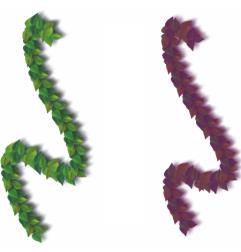
You can turn down the Grain to mix in the additional color. Settings shown are 100% grain (left) and 39% grain (right).

You can also randomize the effect by choosing Window  Brush Control Panels
Brush Control Panels  General. In the Opacity area of the General panel, choose Random from the Expression list box.
General. In the Opacity area of the General panel, choose Random from the Expression list box.
|
1
|
In the Color panel, double-click the Additional Color swatch. |

You can also randomize the effect by choosing Window  Brush Control Panels
Brush Control Panels  General. In the Grain area of the General panel, choose Random from the Expression list box.
General. In the Grain area of the General panel, choose Random from the Expression list box.
Copyright 2013 Corel Corporation. All rights reserved.

![]() Brush Control Panels
Brush Control Panels ![]() General. In the Opacity area of the General panel, choose Random from the Expression list box.
General. In the Opacity area of the General panel, choose Random from the Expression list box.![]() Brush Control Panels
Brush Control Panels ![]() General. In the Grain area of the General panel, choose Random from the Expression list box.
General. In the Grain area of the General panel, choose Random from the Expression list box.