|
Understanding non-destructive editing |
  
|
Corel AfterShot Pro is a non-destructive image editor, meaning that adjustments you make to your images in Corel AfterShot Pro will never alter the data in the original image. You are free to experiment as much as you want, knowing that you can always revert to the original version. As a non-destructive image editor, the adjustments you create are stored either in a sidecar XMP file, within the Corel AfterShot Pro catalog database, or both. This means that when you're ready to share or export your work, you need to output the versions you want to a standard file format.
When you edit a photo in Corel AfterShot Pro, a new version is created that contains the adjustments you've made. Corel AfterShot Pro allows more than one set of image adjustments to be made on a single photo, allowing you to efficiently make many versions of a single image. Creating a new version does not make a copy of the original master file, but rather just allows you to apply different image adjustments and metadata to the same Master file.
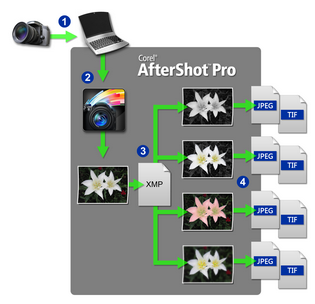
Photo workflow: 1. Transfer photos from your camera to your computer, 2. Import the photos into Corel AfterShot Pro, 3. Edit your photos, creating one or more versions, 4. Output a version to a JPEG or TIFF file.
Corel AfterShot Pro stores its settings in an XMP file that is slightly different from other popular image editors and photo management applications. We do this to prevent Corel AfterShot Pro from overwriting settings created by other applications and to circumvent limitations inherent in the current XMP standard (such as only being able to export the metadata from one version at a time, or the inability to save different settings for a RAW file and a JPEG that were created in camera as a RAW+JPEG pair).
Corel AfterShot Pro uses a similar, but slightly different filename to store this enhanced XMP data. The XMP filename is created by simply adding ".xmp" to the end of the complete filename of the image file it describes (while many other applications build the XMP filename by first dropping the image file extension (like "jpg", "nef" or "cr2") before adding "xmp"). So a Corel AfterShot Pro XMP file would look like img_0000.jpg.xmp while an XMP from other applications for the same image would simply be img_0000.xmp.
Corel AfterShot Pro lets you create a standard XMP file that other applications will read, but this limits the settings to those officially supported by the XMP standard (one set of metadata per image file).
Other applications store image adjustments in sidecar XMP files, and metadata added in other applications can be imported into Corel AfterShot Pro. These include:
| • | Star ratings |
| • | Color labels |
| • | Flags (called 'Picks' or 'Selects' in other applications) |
| • | Keywords and categories |
| • | IPTC and EXIF data |
Likewise, applying any of these settings to images in Corel AfterShot Pro will write this data back to the XMP file for those images. Many applications allow you sync settings from XMP files with the settings they hold in their internal databases. After the sync process is complete, adjustments made in Corel AfterShot Pro appear in those applications as well.
For more information, see Organizing, keywords, and metadata.
XMP data exclusive to Corel AfterShot Pro
Settings from image editing tools within Corel AfterShot Pro and other applications are also stored within XMP files; however, these settings are not shared amongst applications from different manufacturers. This is due to the technical differences in implementing various image adjustment tools. These differences in how the various tools are implemented give each application its own image quality characteristics, and prohibit image adjustment settings from being shared between applications.
Using Corel AfterShot Pro in no way limits what you can do with your images or which applications you can use to edit or manage your digital photographic files.
How metadata is processed when you import files
Corel AfterShot Pro reads and collects metadata embedded in image files, in Corel AfterShot Pro XMP files and standard XMP files. The process and order of collecting metadata from these various sources is shown below.
| 1. | If a Corel AfterShot Pro XMP file exists, metadata is read from this file and no other metadata is imported. |
| 2. | If no Corel AfterShot Pro XMP file is found, metadata is read from Standard XMP files. |
| 3. | If XMP content is embedded in the image file, this is read next and is added to any previously found XMP data, but common fields found in any other source are ignored. |
© 2013 Corel Corporation