|
Plugins |
  
|
The Plugin tab lets you access plugins, including plugins developed by third-party developers. These unique image adjustment tools are designed to work directly within Corel AfterShot Pro. The plugins are totally non-destructive, like all of Corel AfterShot Pro's built-in image adjustment tools, and are compatible with Corel AfterShot Pro's selective editing tools.
As you install other plugins, additional tools appear on the Plugins tab. Additional tabs are created automatically as you install more plugins.
For more information about plugins available for Corel AfterShot Pro, visit www.corel.com.
Installing and updating plugins
Plugins are distributed as Corel AfterShot Pro .bzplug files — a single file that contains all the files and information necessary for the plugin to run. A single plugin bundle can be installed on Windows, Mac, or Linux (if the developers have built the plugin for all three versions).
To install a plugin
| • | Do one of the following: |
| • | Double-click a Corel AfterShot Pro plugin bundle (which ends with the .bzplug file extension). |
| • | Drag and drop a .bzplug bundle into the Browse panel. |
| • | Click File > Install Plugin and choose the .bzplug bundle that you want to install. |
Note: Corel AfterShot Pro checks to make sure the plugin you are trying to install supports your version of Corel AfterShot Pro and your computer type. In some cases, an updated version of the plugin will be installed. You must restart Corel AfterShot Pro to complete the installation process. You can restart immediately after installing or updating a plugin, or you can restart later.
Corel AfterShot Pro Black & White Plugin
Corel AfterShot Pro includes the Black & White Plugin which lets you choose from a variety of color mixing options and use an innovative spot color tool that restores one or two colors to your black and white image.
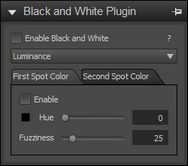
This plugin includes the following controls:
| • | Enable Black & White — turns the effect on or off. |
| • | Channel Mixer drop-down list — lets you choose from several color mixes used to determine the black and white value. |
| • | First Spot Color and Second Spot Color tabs — sets the spot color restoration options. |
| • | Enable — turns the spot color effect on or off. |
| • | Hue — specifies the hue to be restored. You can also click the Color Well |
| • | Fuzziness — sets the range for the restoration based on how close the colors are to the selected hue. |
© 2013 Corel Corporation